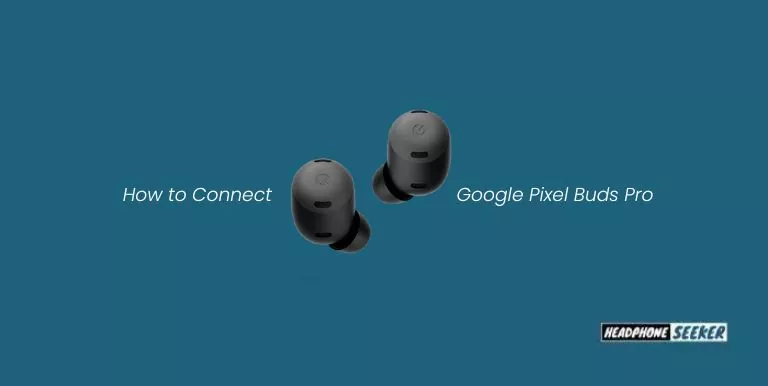Google Pixel Buds Pro is the recent release by Google in the Pixel Buds series. However, earbuds are best for Google Pixel 6, 6A, and 6 Pro. The earbuds come with many new features and improvements over its predecessor.
One of the most notable features is the ANC (Active Noise Cancellation) which makes the earbuds more suitable for use in noisy environments.
As they are new in the market, some users might not know how to connect Google Pixel Buds Pro with different devices.
So, in this article, I will explain how to connect Google Pixel Buds Pro with different devices like Pixel Phone, iPhone, Computer, and Mac.
How Do I Pair My Pixel Buds Pro?
Connecting your Pixel Buds Pro to any Google Pixel Series, or an Android device with version 6.0 or greater or iOS above 10 using Bluetooth 5.0 is a very easy and Straight forward process.
Pair with Google Pixel (6, 6A, 6 Pro) & Android :
On Google Pixel Phone:
- First Unlock, Turn ON the Bluetooth and Location Services on your Google Pixel Phone
- Now open the charging case of your earbuds.
- A notification will appear on your phone’s display.
- Tap “Connect” to start the pairing process.
On Android Phone with version 6.0 or greater:
- Make sure that your earbuds are in the charging case.
- Open the case near your Android device.
- Press and Hold the Pairing Button on the charging case for at least 3 seconds.
- Or release the button when you see the status light on the case start blinking.
- On your Android phone, Go to Settings > Bluetooth and look for “Pixel Buds Pro” in the list of available devices.
- Tap on it to connect.
Pair with iPhone:
Google Pixel Buds Pro can also be connected to any iPhone with iOS 10 or later versions. The process is simple and similar to connecting the earbuds with an Android phone.
- Just open the charging case of your earbuds near your iPhone while the earbuds are within the Case.
- Now Hold down the button on the back of your Pixel Buds Pro charging case until the indicator light starts Flashing.
- On your iPhone, go to Settings.
- Then to the Bluetooth menu.
- Find your Pixel Buds Pro in the list of Nearby devices.
- Lastly, select your Pixel Buds Pro to connect.
You will confirm it by looking for the connected Bluetooth Icon on your device.
How Do I Connect Google Pixel Buds Pro to Laptop or Computer?
Here is how you can connect your Google Pixel Buds Pro to any Windows 10 laptop or computer.
- First, make sure that your earbuds are in the charging case.
- Now open the lid of the charging case near your Windows device.
- Press the button on the back of the charging case for around 3 seconds to put the earbuds into pairing mode.
- Now on your Windows device, Click on the notification area (bottom right corner of the screen) on the taskbar.
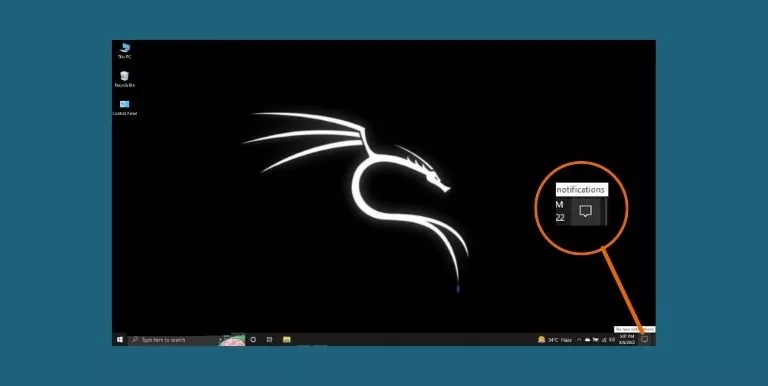
- Right Click on the ‘Bluetooth’ and Select the option Go to Settings which will open the Bluetooth & other devices settings window.
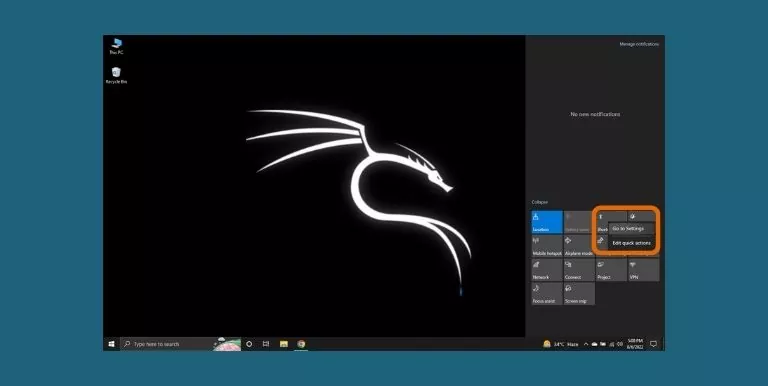
- In this Window, Click on the Add Bluetooth or another device button.

- A Add a Device menu will pop up, Click on the Bluetooth option.

- The Pixel Buds Pro earbuds will now show up in the list of available devices, Select them and click on the Pair Button.
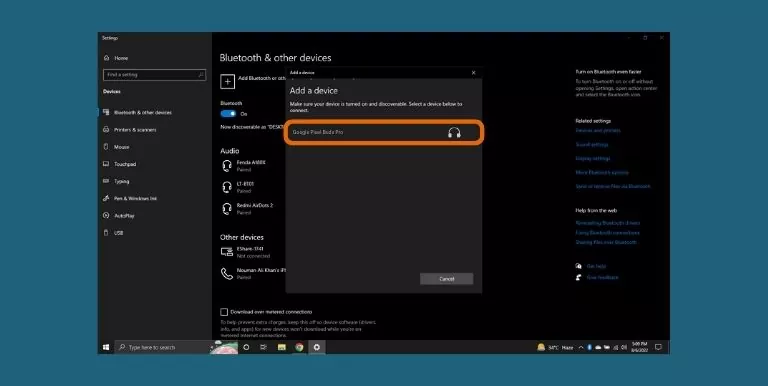
How Do I Connect Google Pixel Buds Pro to Mac?
The process to connect your Google Pixel Buds Pro with any Mac computer is quick and easy. To get started,
- Make sure your Pixel Buds Pro is in the Charging case.
- Open the charging case lid and press the button on the back of the Case unless you see the white flashing Status light.
- On your Mac, Go to Apple Menu >> open System Preferences >> Bluetooth.
- A list of available Bluetooth devices will appear.
- Select “Pixel Buds Pro” from the list.
- Once selected, Click on the Connect button.
- you’ll see the “Connected” status next to the device in the Bluetooth preference pane.
Why Won’t My Pixel Buds Pro Connect?
There are various reasons for an unsuccessful pair of Pixel Buds Pro with any of the Bluetooth-supported Devices. Like, the Battery of your earbuds is dead, the earbuds’ firmware is not updated, or the phone is not discoverable. The best way to fix this issue is by following the steps below:
- First, disconnect your Pixel Buds Pro from the device it is connected to.
- For that Forget the device from the Bluetooth menu of your phone or computer.
- Now try to connect again from the beginning and check if it solves the problem.
- Resetting, your Pixel Buds Pro can also help in fixing the connection problem.
Related Post
- Google Pixel Buds Pro vs Jabra Elite 85t
- Google Pixel Buds Pro vs Sony WF-1000XM4
- Google Pixel Buds Pro vs Beats Fit Pro
Conclusion
The Google Pixel Buds Pro is a great pair of earbuds that offer great features and sound quality. They are easy to connect to any device and offer a great experience when listening to music or making calls. If you are having trouble connecting your earbuds, make sure to follow the steps above to ensure a successful connection.
FAQs:
The time it takes to connect your Google Pixel Buds Pro with any Bluetooth device is Usually about 30 seconds or 1 minute. For instance, if you’re trying to connect your earbuds with a Google Pixel 6 for the first time, it might take up to 30 seconds.
Unlike its predecessor, the Pixel Buds Pro supports the Multipoint connection which means you can connect your earbuds with two devices at the same time. However, you can connect up to 8 different devices with your Pixel Buds Pro and can choose which device to use for phone calls, media playback, or smart features like Find My Device.