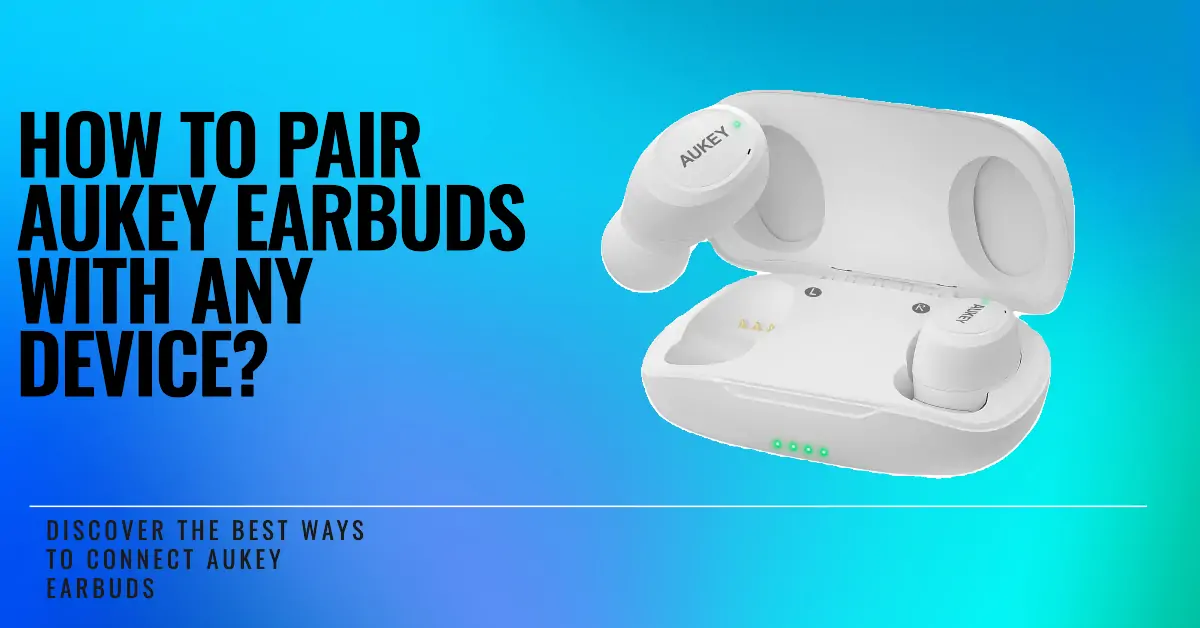In the world of wireless technology, Aukey earbuds have made a significant impact with their superior sound quality and user-friendly features. However, to truly enjoy the seamless experience these earbuds offer, it’s crucial to understand how to pair Aukey earbuds with your devices.
This article provides a comprehensive guide to help you pair Aukey earbuds with iPhone, Android Devices, Macbooks, or computers Whether you’re a first-time user or need a refresher, this guide is here to assist you. Let’s dive in
Preparing Aukey Earbuds for Pairing
Before you begin the process of pairing your Aukey earbuds, there are a few important steps to ensure a successful connection. First, you need to activate the Bluetooth feature on your device. This is usually found in the settings menu.
Next, ensure that your Aukey earbuds are within close range of your device, ideally within a few feet. This proximity helps establish a strong and stable connection.
Lastly, make sure your Aukey earbuds are fully charged to avoid any interruptions during the pairing process. These preparatory steps are crucial in setting the stage for a seamless pairing experience.
How to Pair Aukey Earbuds
Pairing your Aukey earbuds is a straightforward process. Here are the steps to guide you:
- Turn on your Aukey earbuds: Start by ensuring your earbuds are powered on. This is typically done by holding down the power button located on the earbuds.
- Open Bluetooth settings on your device: Navigate to the settings menu on your device and locate the Bluetooth settings. Make sure Bluetooth is enabled.
- Select your Aukey earbuds from the list: Your device will search for available Bluetooth devices. Select your Aukey earbuds from the list of discovered devices.
- Wait for the connection to establish: Once you’ve selected your Aukey earbuds, your device will attempt to connect to them. This may take a few seconds. Once connected, you’re ready to enjoy your music.
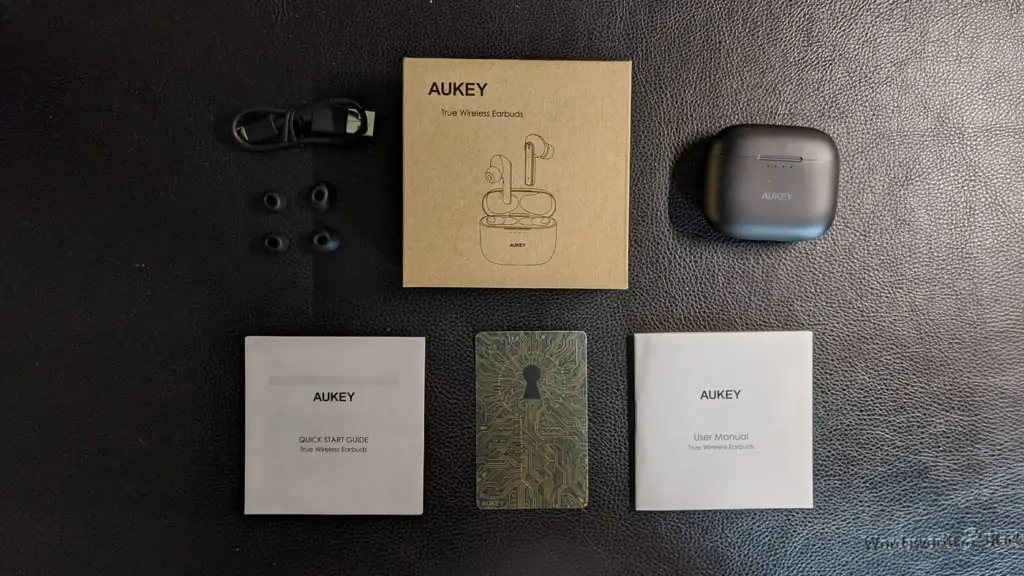
Pairing Aukey Earbuds with Specific Devices
1. How to Pairing Aukey Earbuds with iPhone
Pairing your Aukey earbuds with an iPhone is a simple process. Here are the detailed steps:
- Activate Bluetooth on iPhone: Go to the ‘Settings’ app on your iPhone. Tap on the ‘Bluetooth’ option and ensure it’s turned on. If it’s not, toggle the switch to enable it.
- Power on your Aukey earbuds: Press and hold the power button on your Aukey earbuds until you see the LED light flashing. This means your earbuds are ready to connect to a device.
- Connect to Aukey earbuds: Back on your iPhone, under the ‘Bluetooth’ settings, you should see your Aukey earbuds listed in the ‘Other Devices’ section. Touch on the name of your Aukey earbuds.
- Confirm the pairing: A message will appear on your iPhone asking to confirm the pairing. Tap ‘Pair’ to complete the process.
- Successful connection: Once the devices are successfully paired, your Aukey earbuds will appear under ‘My Devices’ in the Bluetooth settings, and the LED light on the earbuds will stop flashing.
Remember, the steps may vary slightly depending on the specific model of your Aukey earbuds.
2. Pairing Aukey Earbuds with Android Devices
Pairing your Aukey earbuds with an Android device is just as straightforward. Here are the steps:
- Activate Bluetooth on Android: Open the ‘Settings’ app on your Android device. Look for the ‘Connected devices’ option and tap on it. Make sure the Bluetooth switch is in the “on” position.
- Power on your Aukey earbuds: Press and hold the power button on your Aukey earbuds until the LED light starts flashing. This indicates that your earbuds are in pairing mode.
- Connect to Aukey earbuds: Back on your Android device, tap on ‘Pair new device’ under the Bluetooth settings. Your Aukey earbuds should appear in the list of available devices. Touch on the name of your Aukey earbuds.
- Confirm the pairing: Your Android device will ask for confirmation to pair with the earbuds. Confirm the pairing to proceed.
- Successful connection: Once the devices are successfully paired, your Aukey earbuds will appear under ‘Paired devices’ in the Bluetooth settings, and the LED light on the earbuds will stop flashing.
Now, you’re all set to enjoy your favorite music on your Aukey earbuds with your Android device
3. How to Pairing Aukey Earbuds with a Computer
Pairing your Aukey earbuds with a computer is a simple process. Here are the steps:
- Activate Bluetooth on the Computer: Navigate to the settings on your computer. Look for ‘Devices’ and then ‘Bluetooth & other devices’. Make sure Bluetooth is turned on.
- Power on your Aukey earbuds: Press and hold the power button on your Aukey earbuds until the LED light starts flashing. This indicates that your earbuds are in pairing mode.
- Connect to Aukey earbuds: Click on ‘Add Bluetooth or other devices’. Your Aukey earbuds should appear in the list of available devices. Click on the name of your Aukey earbuds to connect.
- Successful connection: Once the devices are successfully paired, your Aukey earbuds will appear under ‘Audio’ in the Bluetooth & other devices settings, and the LED light on the earbuds will stop flashing.
Now, you’re ready to enjoy your favorite music on your Aukey earbuds with your computer
4. Pairing Aukey Earbuds with a MacBook
Pairing your Aukey earbuds with a MacBook is a breeze. Here are the steps:
- Activate Bluetooth on MacBook: Click on the Apple menu, then select ‘System Preferences’, and then ‘Bluetooth’. Make sure Bluetooth is turned on.
- Power on your Aukey earbuds: Press and hold the power button on your Aukey earbuds until the LED light starts flashing. This indicates that your earbuds are in pairing mode.
- Connect to Aukey earbuds: Your MacBook will automatically search for available Bluetooth devices. Select your Aukey earbuds from the list to connect.
- Successful connection: Once the devices are successfully paired, your Aukey earbuds will appear in the list of connected devices, and the LED light on the earbuds will stop flashing.
Troubleshooting Common Issues
If you’re having trouble pairing your Aukey earbuds, here are some common issues and their solutions:

- Bluetooth is not turned on: Ensure that the Bluetooth setting on your device is turned on. You can usually see this in the settings on your device.
- Device is not discovering Aukey earbuds: Ensure that your Aukey earbuds are close enough to your device. Bluetooth usually works within about 10 meters (or 33 feet).
- Interference from other devices: Other devices or electronic appliances can sometimes interfere with Bluetooth connections. Try going away from things that might cause problems.
- Aukey earbuds are already connected to another device: If your Aukey earbuds are already connected to another device, they might not pair with a new device. Disconnect the earbuds from the other device first.
- Device’s Bluetooth software is outdated: If your device’s Bluetooth software is outdated, it might not pair with your Aukey earbuds. Check for any available software updates for your device.
- Resetting Aukey earbuds: If all else fails, try resetting your Aukey earbuds. The reset process may vary depending on the model of your Aukey earbuds. Refer to the user manual for specific instructions.
Remember, if you’re still having trouble, it’s always a good idea to refer to the user manual or contact Aukey’s customer support for help.
Tips for Optimal Use
- Proper Fit: Make sure the earbuds fit well in your ears. Aukey earbuds usually come with different sizes of ear tips. Choose the one that fits you best for optimal sound quality and comfort. A proper fit also helps in noise isolation, enhancing your listening experience.
- Clean Regularly: Regularly clean your earbuds to maintain good hygiene and prevent any blockages that might affect the sound quality. Use a soft, dry cloth to clean the earbuds, and avoid using harsh chemicals.
- Store Properly: When not in use, store your Aukey earbuds in their case to protect them from damage and to keep the battery charged. Storing them properly also extends the lifespan of the earbuds.
- Handle with Care: Although Aukey earbuds are built to last, they are still electronic devices that can be damaged by rough handling. Always handle them with care. Avoid exposing them to extreme temperatures and moisture to prevent damage.
By following these tips, you can ensure a long lifespan for your Aukey earbuds and enjoy the best audio experience they can provide.
Related Post
- How To Pair Bose Headphones To Sony TV
- Xiaomi Buds 3t Pro Vs Airpods Pro
- Xiaomi Buds 3T Pro vs Xiaomi Redmi Buds 3 Pro
- Bose Sport Earbuds Vs Sennheiser Sport True Wireless
- How to Wear Skullcandy Earbuds
Conclusion
Understanding how to pair Aukey earbuds with your devices enhances your audio experience and allows you to make the most of your earbuds.
Whether you’re pairing with an iPhone, Android device, computer, or MacBook, the process is straightforward and easy to follow.
Remember, maintaining a good connection, ensuring a proper fit, and taking care of your earbuds will contribute to their longevity and performance.
If you encounter any issues, the troubleshooting guide can help you resolve them.
FAQs
There could be several reasons why your Aukey earbuds won’t connect to your device. Make sure your device’s Bluetooth is turned on and that your earbuds are in pairing mode. Also, ensure that your earbuds are charged and within range of your device.
Typically, you can put your Aukey earbuds into pairing mode by pressing and holding the power button until the LED light starts flashing. However, the exact method may vary depending on the model of your Aukey earbuds.
Yes, most Aukey earbuds can remember multiple paired devices. But they can only link to one device at once. To switch between devices, you’ll need to disconnect from the current device before connecting to another.
If the sound quality on your Aukey earbuds is poor, make sure they fit well in your ears. You can also try resetting your earbuds or updating your device’s Bluetooth software.
Bluetooth usually works within about 10 meters (or 33 feet). However, this range can be affected by physical obstructions or interference from other devices.