So you want to watch television without disturbing your family members while they sleep. Or maybe you just want to enjoy the immersion of a movie soundtrack or play video games with an enhanced sound experience.
So how can you achieve this? By connecting your wireless headphones to your TV, of course!
Here, I’ll be focusing on how to pair Bose QC 35 headphones with Sony TVs. In this article, I’ll go through how to check whether your Sony TV supports Bluetooth devices.
Also, guide you on how to solve the pairing issue that occurs during connectivity. It’s now time to get started.
Disclaimer: If you buy through affiliate links on this article, we may earn a commission without any additional cost to you.
How to Check if Sony Televisions Support Bluetooth Devices:
Before going towards the pair and connect section, you need to check if your Sony TV supports the A2DP (Advanced Audio Distribution Profile) Bluetooth profile.
For that, you have to go through the following steps:
First thing first you have to check in the settings menu of the TV that A/V sync is available. If you have it, then your Sony TV model supports Bluetooth headphones.
For that, you have to go through the following steps:
- Firstly check if your TV Remote has a Quick Settings button. If your remote has it,
- Then press the Quick Settings button. which would end up on the Home Menu.
- Now scroll down the Home Menu to find the Settings icon and select it.
- Within Settings under the Display & Sound select the Audio output.
- In the Audio output look for the A/V sync. if you find it then you connect any Bluetooth-supported device with your Sony TV.
- If you don’t have a Quick Settings button on your remote.
- You have to single press the POWER button on the backside of the TV which gives you access to the user interface(UI).
- When the UI is displayed, press the single-time power button to toggle in the UI and Select the Home Menu.
- Now Scroll to the Home Menu to find the Settings for that you just have to single press the power button.
- In Settings select the Display & Sound by pressing the power button.
- Under the Display & Sound menu select the Audio output with a single press of the power button. Here you can see the availability of A/V sync.
However, if you want a more simple method than this, just look through your TV product specification on the Sony website.
There’s no need to be concerned if your TV doesn’t support Bluetooth. You can pair your Bose headphones with your Sony TV using the different below-mentioned Methods.
How To Pair Bose QuietComfort 35 Headphones To Sony TV:
You can pair Bose QuietComfort 35 or any other headphones with a Sony TV in a few simple steps.
First, you have to make sure that your Bose QuietComfort 35 headphones are on.
To put your Bose QC 35 in Discoverable mode, you have to push the Power Switch all the way down and hold for a while until the Bluetooth light starts blinking. Which indicates that your headphones are ready to pair.
tip: if you have Bose earbuds or any other Bose headphones with the Bluetooth button, slightly hold the button until you see the Bluetooth light flashing.
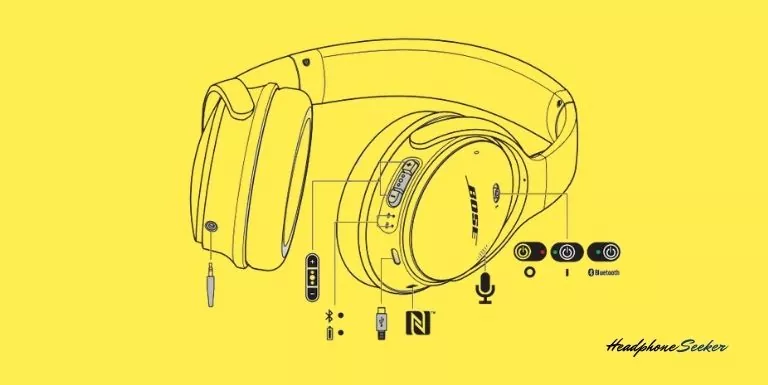
Once your Bose QC 35 is in pairing mode, you have to turn on your Sony TV and access the Bluetooth setting.
- Firstly, you have to open the Settings screen, you can do this by pressing the Quick Settings button or Using the HOME button on the remote control.
- After that, in the Settings scroll down a little bit and find Network & Accessories.
- Under the Network & Accessories menu select the Bluetooth Settings.
- Turn On the Bluetooth if it is off by toggling. Now you should see the list of available devices.
- if you are connecting your Bose QC 35 first time you have to select the Add Device button in the Bluetooth Settings menu.
- After a few seconds, you should see your Bose QC 35 in the menu and select it. If you don’t see it, try to turn on and off your Bose QC 35.
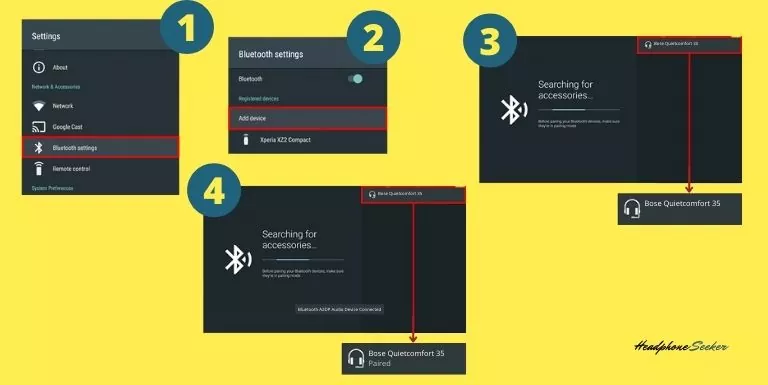
Congratulations! You pair your Bose QC 35 with a Sony TV.
How to unpair a Bose QC 35 from Sony Android TV.
If you don’t want to use Bose QC 35 with your Sony TV anymore, you can unpair it.
Follow the below steps one by one:
- With the help of your IR remote, or using the Power button on the backside of the TV to access the User Interface (UI). On the Remote control, you have to press the HOME button.
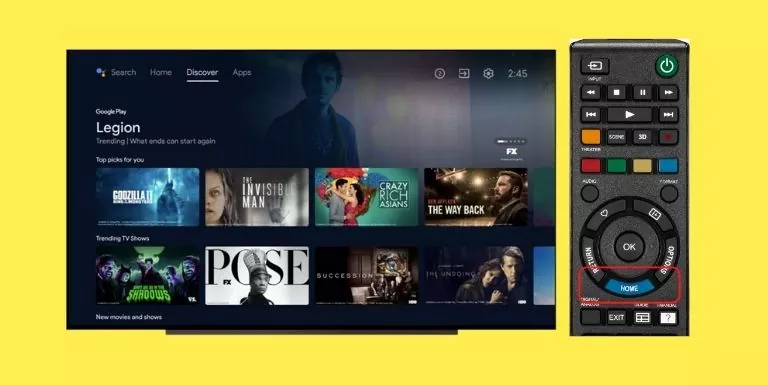
- Now Scroll down using the remote or power button to select the Settings under the User Interface.
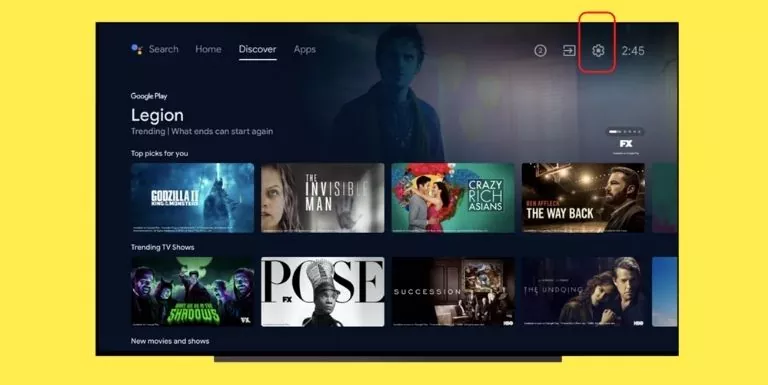
- In the Setting scroll down a little bit to select the Network & Accessories menu.
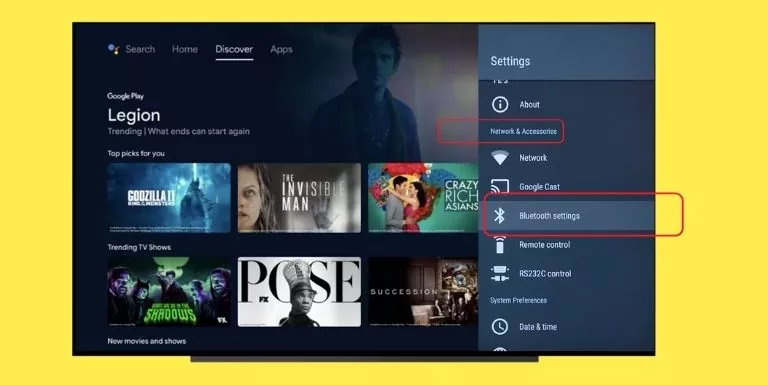
- You have to select the Bluetooth settings from the Network & Accessories menu
- Within the Bluetooth settings, you should see the Device List Option, which you have to select.
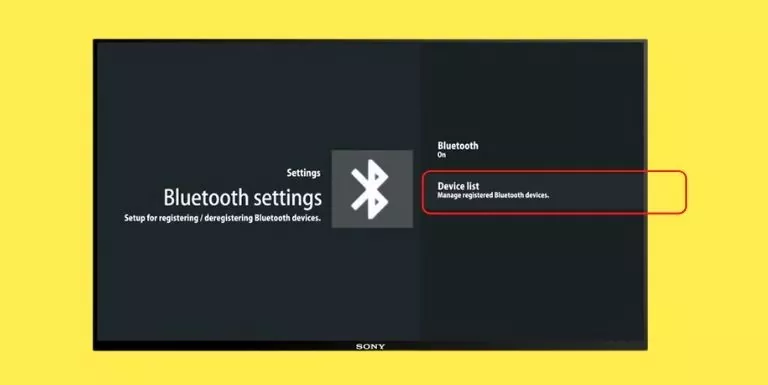
- The device list menu shows all the pairs of Bluetooth devices, you have to select the Bose QC 35.
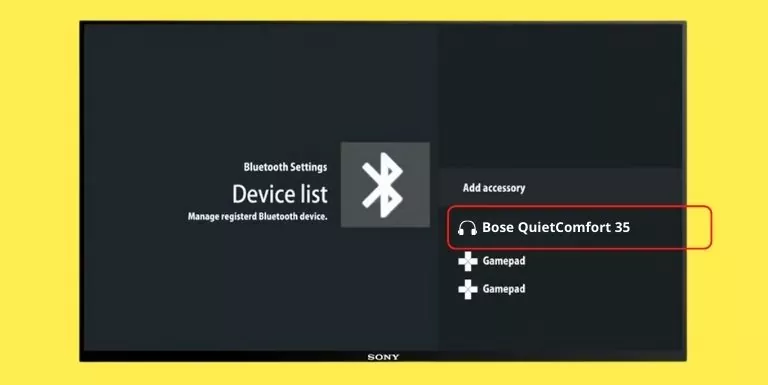
- Now here you just have to select the Unpair option
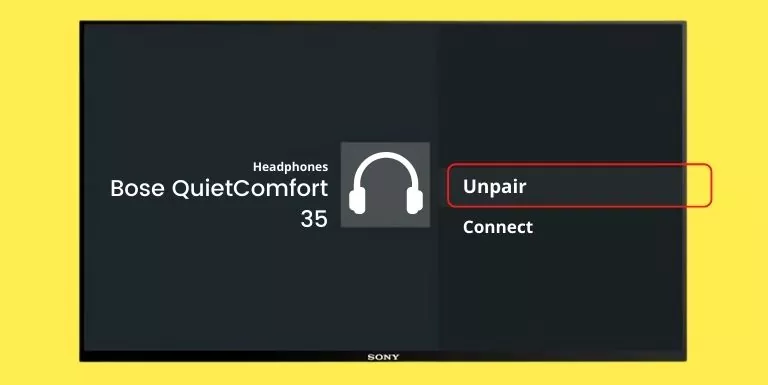
- And then select OK.
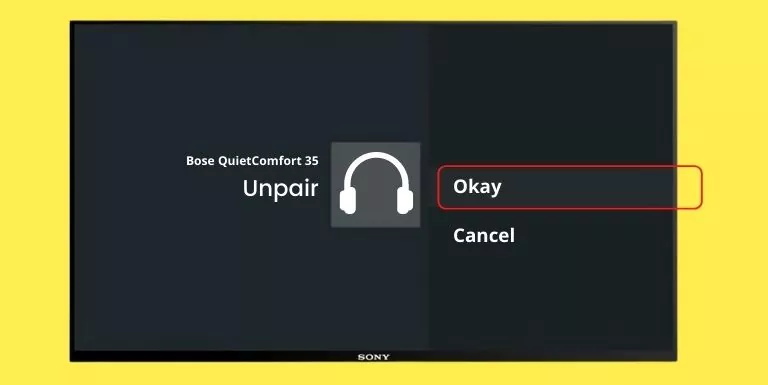
As your Bose QC 35 is now unpaired from your Sony TV. You can pair it with any other Bluetooth device you want.
Connect headphones with unsupported Sony TV using Bluetooth Audio Transmitter?
you should be wondering how can I pair Bose QC 35 headphones with Sony TVs if it is not Bluetooth-supported.
if your Sony TV does not have Bluetooth, you can use a Bluetooth Audio Transmitter to connect your headphones.
However, it is simple to set up a Bluetooth Audio Transmitter with your Sony TV, you just have to plug it into the auxiliary input port or 3.5mm audio port on your TV, and then connect your headphones to the transmitter.
Now to connect your headphones using the Bluetooth Audio Transmitter, you just need to turn on the transmitter and then pair it with your Sony TV.
Once it’s paired with your Sony TV, you should have to put your Bose QC 35 in pairing mode, and then it will automatically connect to the transmitter.
Now you should be able to listen to your audio content on your headphones without any issues.
Why My Bose Qc 35 Headphones Not Pairing To My Sony TV?
if you are trying to pair your Bose QC 35 headphones with a Sony TV, and you have been struggling with it for the past few days. Try the following tips and see if it resolves the issue.
Check if your Sony TV model can send audio via Bluetooth:
Sony has some Google TV and Android TV models which only receive Bluetooth audio. Make sure your Sony TV is compatible with the Bose QC 35 headphones by using the above-described method or by checking the manual or specs.
Disconnect the Bose QC 35 from the charger if it is currently charging:
If you pair a Bose QC 35 to the Sony TV or any other Bluetooth-compatible device while it is connected to the charger, then this can cause issues with pairing. when you put your Bose QC 35 on charge it will automatically turn off the Bluetooth. So, disconnect the headphones from the charger if it is currently charging.
Check for and install any available product updates:
If there is any update available for your Bose QC 35 pair of headphones then you need to install them as soon as possible.
On your Computer, open the btu.bose.com and then enter your serial number and pair the headphones with your computer. When you pair them with a computer, it will automatically check for updates.
Now if you want to check the Update of your Bose QC 35 by using the Bose Connect App:
Open the Bose Connect App and if there is any update available for your Bose QC 35, the app will show you an Update icon (downward arrow) on the image of Bose QC 35 and also in the Product Settings.
if there is an update available then you need to Three steps:
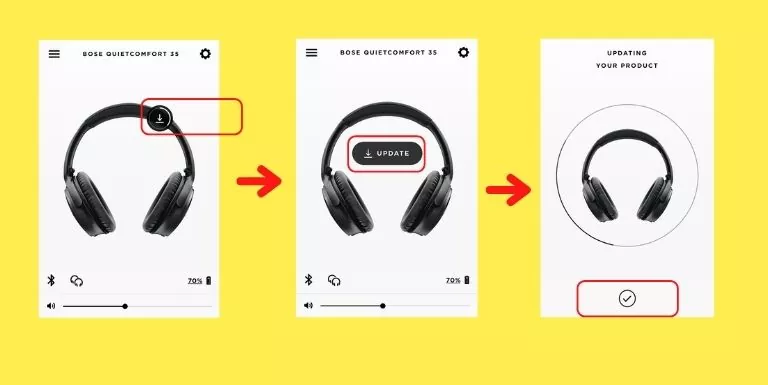
- To begin with, you have to download the available update by tapping on the Update icon.
Note: Once you tap on the icon you should see the download status with the help of a white circular progress bar on the screen.
- Once the downloading completes, you have to install the update by tapping on the “UPDATE” button.
- Now you have to wait until the installation is complete, and you will see a Checkmark on your screen that means “The update was successful”.
Now you can try again to pair your Bose QC 35 headphones with the Sony TV.
If you’re still having issues, you can connect to official Bose support for more help.
Conclusion
Understanding How To Pair Bose Headphones To Sony TV is a straightforward process that can significantly enhance your audio experience.
With the right steps and a little patience, you can enjoy your favorite shows, movies, and music with the high-quality sound that Bose headphones are known for.
Remember, the key is to ensure your devices are compatible, your headphones are in pairing mode, and your TV’s Bluetooth settings are correctly configured.
FAQs
Most Bose headphones are designed with Bluetooth capabilities and should be able to pair with a Sony TV. However, it’s always best to check the specific model’s compatibility. Each model may have different features and pairing processes.
Ensure your headphones are in pairing mode and that your TV’s Bluetooth is turned on. If problems persist, try resetting your headphones or refer to the user manual. Sometimes, interference from other devices can also cause connection issues.
This depends on your TV model. Some Sony TVs support multi-device connection. It’s a great feature for watching movies or shows with someone else without disturbing others.
No, Bose headphones are designed to deliver high-quality sound regardless of the device they’re paired with. They have advanced technology to ensure consistent sound quality.
Some Bose headphones come with built-in controls that can be used to control certain functions of your TV, like volume and power. Check your headphone’s user manual for more information. This can make your viewing experience even more seamless and enjoyable.

