Jabra earbuds are renowned for their superior sound quality and comfort. Whether you’re a music enthusiast, an avid podcast listener, or someone who takes frequent calls, Jabra earbuds can enhance your audio experience. However, to make the most of these earbuds, it’s crucial to know how to pair your Jabra earbuds with your devices.
This article will guide you through the process of pairing your Jabra earbuds, ensuring a seamless audio experience.
Preparing Your Jabra Earbuds for Pairing
Now that we understand Bluetooth pairing let’s prepare your Jabra earbuds for pairing. The first step is to ensure your earbuds are charged. Once charged, you need to put your Jabra earbuds in pairing mode. Here’s how you can do it:
- Jabra Elite 85t: Press and hold the button on the right earbud until the LED flashes blue. Your earbuds are ready to connect with other devices now.
- Jabra Elite 65t: Press and hold the button on the right earbud for three seconds until the LED flashes blue. Your earbuds are ready to connect with other devices now.
- Jabra Elite Sport: Turn off your earbuds. Then, press and hold the Multi-function button on the right earbud until the LED flashes blue. Your earbuds are ready to connect with other devices now.
Remember, the steps may vary slightly depending on the model of your Jabra earbuds. Always check the user manual for instructions that match your model.
Pairing Jabra Earbuds with an Android Device
Pairing your Jabra earbuds with a mobile device is a straightforward process. Here are some steps you need to follow:
- Ensure your Jabra earbuds are in pairing mode: This is usually indicated by a flashing LED light on the earbuds. Always check the user manual for instructions that match your model.
- On your mobile device, go to the ‘Settings’ menu: This is typically represented by a gear icon on your device.
- Select ‘Bluetooth’ and turn it on: Make sure your device’s Bluetooth is turned on to detect nearby Bluetooth devices.
- Your device will start searching for available Bluetooth devices: This may take a few seconds. Stay patient.
- From the list of available devices, select your Jabra earbuds: They might appear as “Jabra” followed by the model number.
- If prompted, confirm the pairing on both the device and the earbuds: This ensures a secure connection between the two devices.
- If the pairing is unsuccessful, make sure your earbuds are charged and within range of your device. Also, check if your device is compatible with the earbuds. Compatibility issues can sometimes prevent successful pairing.
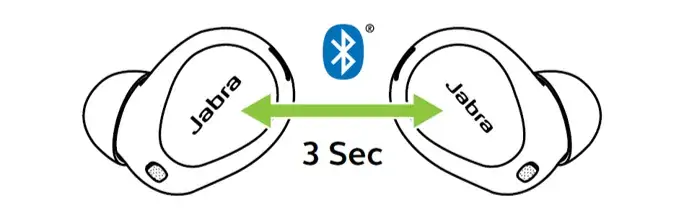
How to Pair Jabra Earbuds with an iPhone
Pairing Jabra earbuds with an iPhone involves similar steps as pairing with any other mobile device. Here’s how you can do it:
- Put your Jabra earbuds in pairing mode: This is crucial for your iPhone to detect the earbuds.
- On your iPhone, go to ‘Settings’: The Settings app is usually found on your iPhone’s home screen.
- Tap on ‘Bluetooth’ and turn it on: If Bluetooth is off, your iPhone won’t be able to connect to the earbuds.
- Your iPhone will start searching for available Bluetooth devices: Make sure your earbuds are close to your iPhone during this process.
- From the list, select your Jabra earbuds: If you don’t see your earbuds, try restarting the Bluetooth on your iPhone.
- Confirm the pairing on your iPhone and the earbuds: This is a security measure to prevent unauthorized devices from connecting to your iPhone.
- If you face any issues during the pairing process: make sure your iPhone’s Bluetooth is working properly and the earbuds are charged. Sometimes, a simple device restart can also help resolve pairing issues.
How to Pair Jabra Earbuds with Other Devices
Jabra earbuds can also be paired with other Bluetooth-enabled devices like laptops, tablets, etc. The process is similar to pairing with a mobile device. Here are the steps:
- Ensure your Jabra earbuds are in pairing mode: This allows other devices to detect your earbuds.
- On your device (e.g., laptop, or tablet), go to the ‘Settings’ menu: The location of this menu can vary depending on the device.
- Select ‘Bluetooth’ and turn it on: This enables your device to search for and connect to Bluetooth devices.
- Your device will start searching for available Bluetooth devices: Ensure your earbuds are close to the device for easy detection.
- From the list of available devices, select your Jabra earbuds: If you can’t find your earbuds, try refreshing the list or restarting your device’s Bluetooth.
- Confirm the pairing on both the device and the earbuds: This ensures a secure and stable connection.
- Remember: the steps may vary slightly depending on the device you’re using. Always refer to the device’s user manual for specific instructions. Different devices may have different Bluetooth settings, so it’s always a good idea to check the manual.
Using the Jabra Sound+ App
The Jabra Sound+ app is a powerful tool that allows you to customize your Jabra earbuds’ settings and optimize their performance. Here’s how you can use it.
- Download and Install the App: The Jabra Sound+ app is available on both the Apple App Store and Google Play Store. Download and install the app on your device. This app is your gateway to unlocking the full potential of your Jabra earbuds.
- Pair Your Earbuds: Open the app and follow the prompts to pair your Jabra earbuds. The app will guide you through the process. This step is crucial as it establishes a secure connection between your earbuds and your device.
- Customize Your Settings: Once your earbuds are paired, you can use the app to customize your settings. You can adjust the equalizer to change the sound profile, enable or disable features like HearThrough, and even choose your voice assistant. Customizing your settings allows you to personalize your listening experience according to your preferences.
- Optimize Performance: The Jabra Sound+ app also provides firmware updates to ensure your earbuds are always performing at their best. Make sure to update the app regularly to get these updates. Regular updates ensure that your earbuds are equipped with the latest features and improvements.

Remember, the Jabra Sound+ app is designed to enhance your experience with Jabra earbuds. It’s worth taking the time to explore the app and all its features.
Common Trouble Shooting Issue
- Earbuds Not Pairing: If your earbuds are not pairing with your device, make sure they are in pairing mode. Also, check if Bluetooth is enabled on your device and if it’s within range of the earbuds. If you’re still having trouble, try restarting your device or resetting your earbuds to their factory settings.
- Poor Sound Quality: If you’re experiencing poor sound quality, try adjusting the equalizer settings in the Jabra Sound+ app. Also, ensure that the earbuds are properly fitted in your ears for optimal sound. Remember, different ear tip sizes can affect sound quality, so try experimenting with different sizes for the best fit.
- Earbuds Not Charging: If your earbuds are not charging, check the charging case and the charging cable. Make sure the case is clean and the cable is not damaged. Try using a different cable if necessary. If the issue persists, it might be worth contacting Jabra support or checking if your earbuds are still under warranty.
- Dropped Connections: If your earbuds frequently disconnect from your device, make sure there are no physical obstructions between the earbuds and the device. Also, try resetting the Bluetooth connection. If the problem continues, consider updating your device’s software or the earbuds’ firmware.
- Earbuds Not Turning On: If your earbuds are not turning on, they might be out of battery. Charge them for at least 15 minutes and try again. If they still don’t turn on, you might need to reset them. If all else fails, it could be a hardware issue, and you might need to contact Jabra support.
- App Not Recognizing Earbuds: If the Jabra Sound+ app is not recognizing your earbuds, make sure the earbuds are connected to your device’s Bluetooth. If they are connected and the app still doesn’t recognize them, try restarting your device or reinstalling the app. Sometimes, clearing the app’s cache or data can also help resolve this issue.
If you continue to experience issues, it’s always a good idea to refer to the user manual or contact Jabra support for further assistance.
Related Post
- sony wh-1000xm4 sound cutting out
- How to Pair Sennheiser Earbuds With Any Device
- How to Reset TWS Earbuds
- Headache From Headphones
Conclusion
Understanding how to pair Jabra earbuds with various devices enhances your audio experience. Whether you’re pairing with an iPhone, Android device, or any other Bluetooth-enabled device, the process is straightforward and user-friendly.
The Jabra Sound+ app further allows you to customize your settings and optimize your earbuds’ performance. However, if you encounter issues such as earbuds not pairing, poor sound quality, or the app not recognizing the earbuds, the troubleshooting tips provided should help resolve them.
FAQs
If your earbuds are not pairing, make sure they are in pairing mode and that Bluetooth is enabled on your device. Also, ensure your device is within range of the earbuds. If you’re still having trouble, try restarting your device or resetting your earbuds to their factory settings.
If your earbuds are not charging, check the charging case and the charging cable. Make sure the case is clean and the cable is not damaged. Try using a different cable if necessary. If the issue persists, it might be worth contacting Jabra support or checking if your earbuds are still under warranty.

