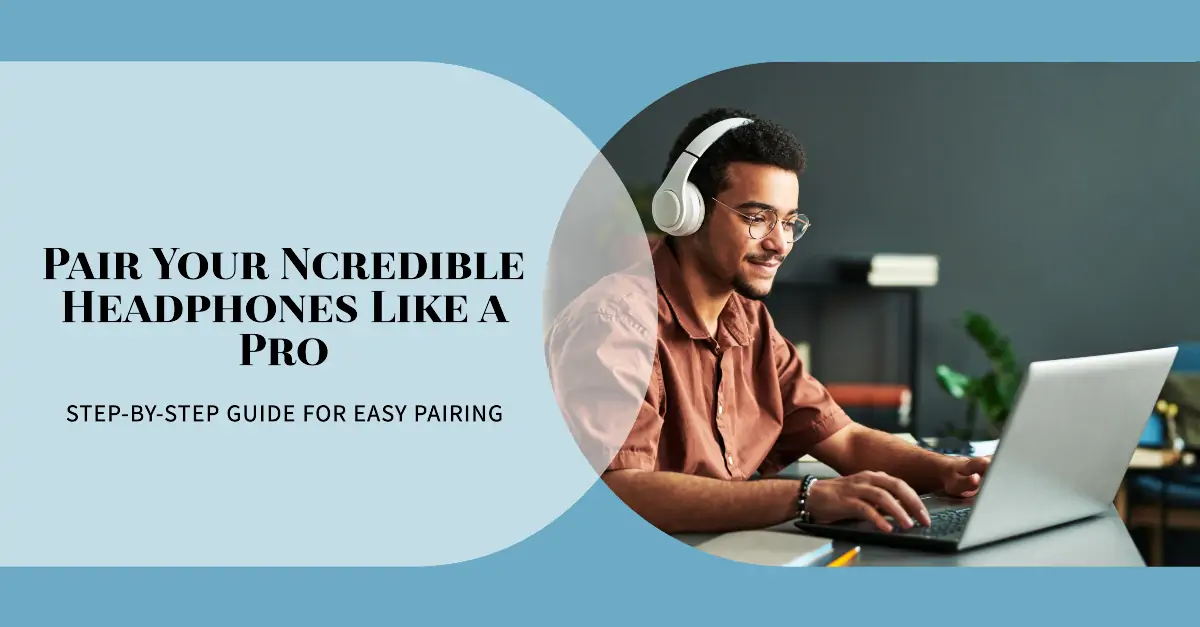Ncredible headphones, known for their superior sound quality and stylish design, have become a popular choice among music lovers.
To fully enjoy the immersive audio experience these headphones offer, it’s essential to understand how to pair them correctly with your device.
This process, known as Bluetooth pairing, establishes a wireless connection between your headphones and your device, allowing you to listen to your favorite tunes or make calls without the constraints of wires.
Prepare Your Ncredible Headphones for Pairing
Before you begin the pairing process, it’s crucial to prepare your Ncredible headphones. Ensure they are fully charged and within the Bluetooth range of your device, typically about 30 feet. Also, make sure the Bluetooth setting on your device is turned on.
How to Pair Ncredible Headphones with a Smartphone
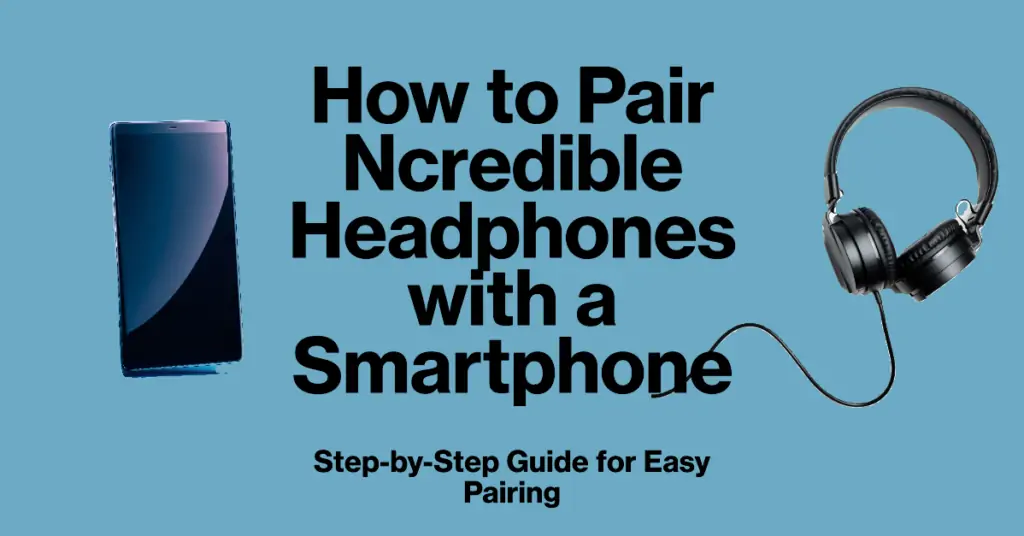
Here are 4 steps to pair your Ncredible headphones with a smartphone:
- Open Bluetooth Settings: Navigate to the settings on your smartphone and find the Bluetooth option.
- Turn on Ncredible Headphones: Power on your Ncredible headphones.
- Enter Pairing Mode: This usually involves holding down the power button until the LED light on the headphones starts flashing. This indicates that the headphones are in pairing mode.
- Select Ncredible Headphones: On your smartphone, under available devices in Bluetooth settings, select your Ncredible headphones to establish the connection.
By following these steps, you should be able to successfully pair your Ncredible headphones with your smartphone.
How to Pair Ncredible Headphones with a Computer
Pairing your Ncredible headphones with a computer is a simple process. Here’s how to do it:
- Open Bluetooth Settings: Go to the settings on your computer and find the Bluetooth option.
- Turn on Ncredible Headphones: Power on your Ncredible headphones.
- Enter Pairing Mode: Hold down the power button until the LED light on the headphones starts flashing, indicating that the headphones are in pairing mode.
- Select Ncredible Headphones: On your computer, under available devices in Bluetooth settings, select your Ncredible headphones to establish the connection.
How to Pair Ncredible Headphones with a MacBook
Pairing your Ncredible headphones with a MacBook may require a few additional steps, but it’s still a straightforward process:
- Access System Preferences: Click on the Apple menu at the top left of your screen and select “System Preferences.”
- Open Bluetooth Settings: In the System Preferences window, click on “Bluetooth.”
- Turn on Ncredible Headphones: Power on your Ncredible headphones.
- Enter Pairing Mode: Hold down the power button until the LED light on the headphones starts flashing, indicating that the headphones are in pairing mode.
- Select Ncredible Headphones: On your MacBook, under available devices in Bluetooth settings, select your Ncredible headphones to establish the connection.
Troubleshooting Pairing Issues with Ncredible Headphones
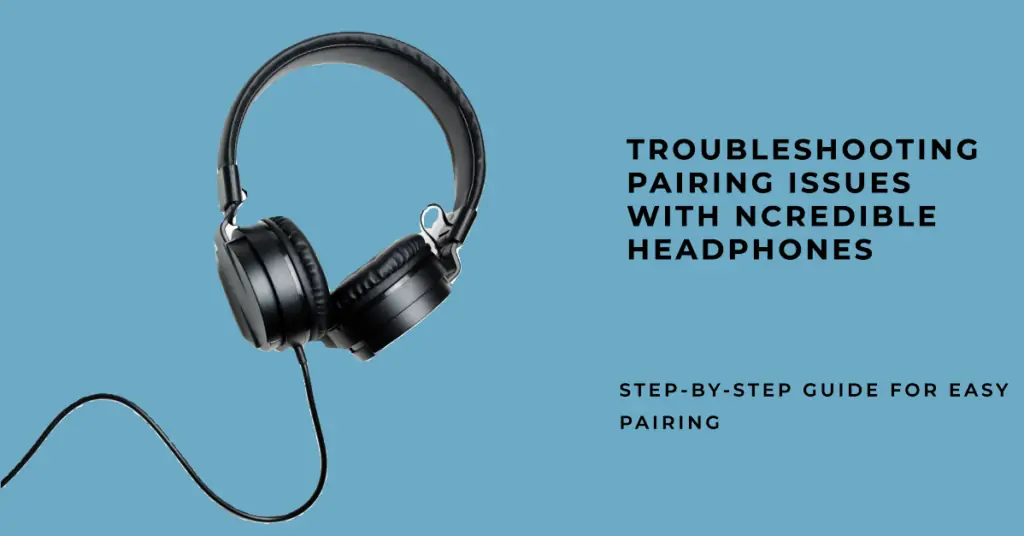
Pairing your Ncredible headphones should be a seamless process, but sometimes you might encounter some issues. There are some issues and how to fix them:
- Headphones Not Detected: Ensure your headphones are in pairing mode and within the Bluetooth range of your device. And make sure Bluetooth is turned on on your device.
- Failed Connection: If your device detects the headphones but can’t connect, try resetting your headphones or turning off and on the Bluetooth on your device.
- Intermittent Sound: This could be due to physical obstructions or being on the edge of the Bluetooth range. Try moving closer to your device or removing any potential obstructions.
- Poor Sound Quality: Make sure your headphones are fully charged. A low battery can sometimes affect the sound quality.
- Frequent Disconnections: This could be due to interference from other Bluetooth devices. Try disconnecting other devices or moving to a different location.
- Unable to Pair with Multiple Devices: Some headphones can only be paired with one device at a time. Check your headphone’s manual to see if it supports multi-device pairing.
- Headphones Not Responding: If your headphones are not responding at all, they might need a hard reset. Refer to the user manual to see how to do it.
Remember, if all else fails, you can always refer to the user manual or contact Ncredible’s customer support for further assistance.
Tips for Maintaining a Stable Connection
Maintaining a stable connection is crucial for an uninterrupted audio experience.
- Keep Devices Close: Ensure your headphones and the paired device are within the Bluetooth range, typically about 30 feet.
- Avoid Obstructions: Physical obstructions can interfere with Bluetooth signals. Try to minimize these where possible.
- Limit Interference: Other electronic devices can cause interference. Try to limit the number of active devices near your headphones.
- Keep Headphones Charged: A low battery can affect the stability of the connection. Keep your headphones charged.
- Update Regularly: Keep your device and headphones updated with the latest software to ensure optimal performance.
Related Post
Conclusion
Understanding how to pair your Ncredible headphones is crucial for maximizing your audio experience.
By following the steps outlined in this guide, you can ensure a successful pairing with various devices, including smartphones, computers, and MacBooks.
Remember, maintaining a stable connection is just as important as the initial pairing process. Should you encounter any issues, the troubleshooting tips provided should help resolve them.
With your Ncredible headphones correctly paired, you’re all set to enjoy your favorite tunes or make calls with superior sound quality
FAQs
Make sure your headphones are in pairing mode and within the Bluetooth range of your device. Also, check if Bluetooth is On your device.
Usually, you can enter pairing mode by holding down the power button until the LED light on the headphones starts flashing. This shows that the headphones are ready to connect with other devices.
This could be due to physical obstructions or being on the edge of the Bluetooth range. Try moving closer to your device or removing any potential obstructions. Also, ensure your headphones are fully charged as a low battery can sometimes affect the connection stability.