Soundcore headphones are loved by people who really care about good sound and comfy wear. To get the most out of these headphones, it’s important to know how to connect them to your stuff. This article gives you all the steps you need to pair your Soundcore headphones, so you can enjoy better sound without any hassle.
Whether you’re new to them or just need a quick reminder, this guide will make sure you have a great time using your Soundcore headphones.
How to Put Soundcore Headphones in Pairing Mode
To initiate the pairing process, your Soundcore headphones need to be in pairing mode. This is achieved by pressing and holding the power button until the LED light begins to flash blue. This flashing blue light is an indicator that your headphones are now ready to connect with your device.
It’s a simple yet crucial step in ensuring successful pairing and optimal use of your Soundcore headphones.
How to Pair Soundcore Headphones with Android Devices
- Activate Bluetooth: Navigate to the settings menu on your Android device. Find the ‘Bluetooth’ option and make sure it’s switched on.
- Access Pairing: Within the Bluetooth settings, select the ‘Pair New Device’ option. This will make your device discoverable to nearby Bluetooth devices.
- Select Soundcore Headphones: A list of available devices will appear. Scroll through this list until you find your Soundcore headphones. Tap on the name of your headphones to start connecting them.
- Successful Pairing: Once the pairing is successful, your Soundcore headphones will be connected to your Android device. Now you can listen to your favorite music or podcasts without any wires.
Remember, the pairing process may vary slightly depending on the specific model of your Soundcore headphones and Android device
Pair Soundcore Headphones with iOS Devices
- Open Settings: On your iOS device, navigate to the ‘Settings’ menu.
- Enable Bluetooth: Find and select the ‘Bluetooth’ option. Make sure the Bluetooth toggle is switched on.
- Start Pairing: Under the ‘Other Devices’ section, your iOS device will start searching for available Bluetooth devices.
- Select Your Headphones: From the list of available devices, find and select your Soundcore headphones. This will initiate the pairing process.
- Successful Connection: Once connected, your Soundcore headphones will appear under ‘My Devices’. You can now enjoy your favorite tunes or podcasts wirelessly on your Soundcore headphones.
How to Pair Soundcore Headphones with Windows PC
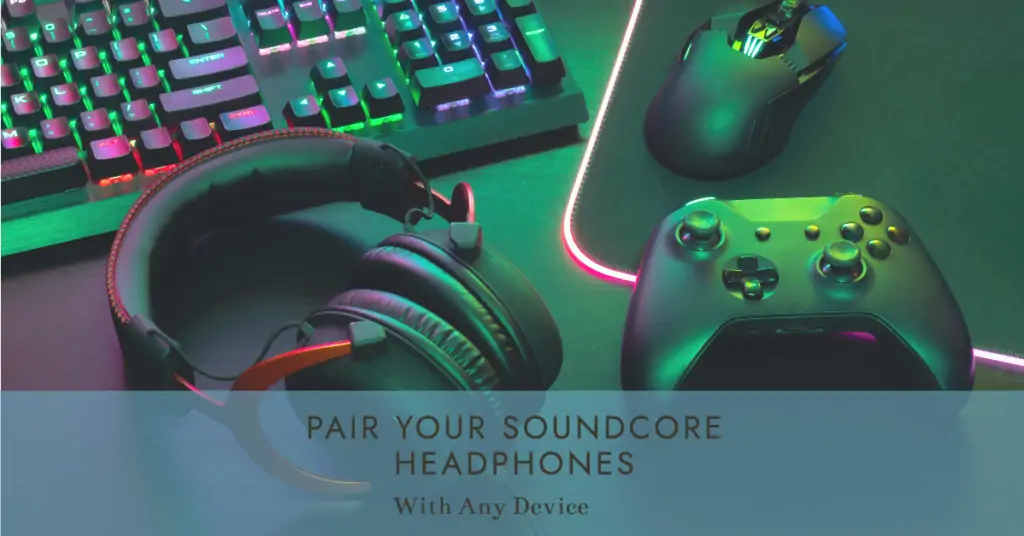
- Access Settings: On your Windows PC, navigate to the ‘Settings’ menu.
- Go to Devices: Within the settings, find and click on ‘Devices’. This will open up a menu related to all the devices connected to your PC.
- Open Bluetooth Settings: In the devices menu, click on ‘Bluetooth & other devices’. Make sure your Bluetooth is turned on.
- Add Device: Click on ‘Add Bluetooth or other device’. This will start searching for available devices to pair with.
- Select Your Headphones: From the list of available devices, find and select your Soundcore headphones. This will initiate the pairing process.
- Successful Connection: Once the pairing is successful, your Soundcore headphones will be connected to your Windows PC. You can now enjoy your favorite music, movies, or games with high-quality sound.
How to Pair Soundcore Headphones With Mac Devices
- Access System Preferences: Click on the Apple menu at the top-left corner of your screen and select ‘System Preferences’.
- Open Bluetooth Settings: Find and click on the ‘Bluetooth’ option. Check that Bluetooth is switched on on your Mac.
- Start Pairing: Your Mac will automatically start searching for available Bluetooth devices.
- Select Your Headphones: From the list of devices, select your Soundcore headphones. This will initiate the pairing process.
- Successful Connection: Once the pairing is successful, your Soundcore headphones will be connected to your Mac. You can now enjoy your favorite music or podcasts with superior sound quality.
Soundcore Headphones Troubleshooting Common Pairing Issues
- Check Bluetooth: Ensure that Bluetooth is enabled on your device and is in discoverable mode.
- Restart Device: Try restarting your device. This can often resolve minor connectivity issues.
- Charge Headphones: Make sure your Soundcore headphones are fully charged. A low battery can sometimes cause pairing problems.
- Reset Headphones: If you’re still having trouble, try resetting your Soundcore headphones. Check the user manual for exact steps on how to reset your model.
- Update Device: Ensure your device’s software is up-to-date. Sometimes, having old software can make it hard to connect.
- Check Distance: Bluetooth devices need to be within a certain range to connect. Make sure your headphones and device are close enough to each other.
- Clear Paired Devices: If your headphones have been paired with many devices, try clearing the paired device list.
- Check Interference: Sometimes, other gadgets nearby can mess up Bluetooth connections. Try to minimize interference by turning off other nearby Bluetooth devices.
- Re-enter Pairing Mode: Make sure your headphones are in pairing mode when trying to connect.
- Contact Support: If all else fails, consider reaching out to Soundcore’s customer support for further assistance.
Remember, the steps may vary slightly depending on your specific Soundcore model and device. Always check the user manual for instructions specific to your headphone model.
Related Post
- How to Pair Bose QuietComfort Headphones
- How to Pair Ncredible Headphones
- How To Pair Beats Fit Pro
- How to Connect Google Pixel Buds Pro
- How to connect Bluetooth Headphones with Samsung TV?
Conclusion
Knowing how to connect your Soundcore headphones to different gadgets can make your music sound even better. This guide has given you all the steps for pairing Soundcore headphones with Android, iPhone, Windows, and Mac devices.
It also helps you fix any common pairing problems.
Just remember, make sure Bluetooth is on for your device, put your headphones in pairing mode, and keep them close together.
Now you’re all set to enjoy the awesome sound quality of your Soundcore headphones!
FAQs
Make sure your headphones are in pairing mode and that Bluetooth is enabled on your device. If you’re still having trouble, try moving the headphones closer to your device or restarting your device.
Yes, most Soundcore headphones can remember multiple devices. But they can only link with one device at a time. Check the user manual for your specific model for more information.
If your Soundcore headphones won’t pair with your device, try resetting your headphones, restarting your device, or clearing the list of paired devices on your headphones. If you’re still having trouble, consider reaching out to Soundcore’s customer support for further assistance.

