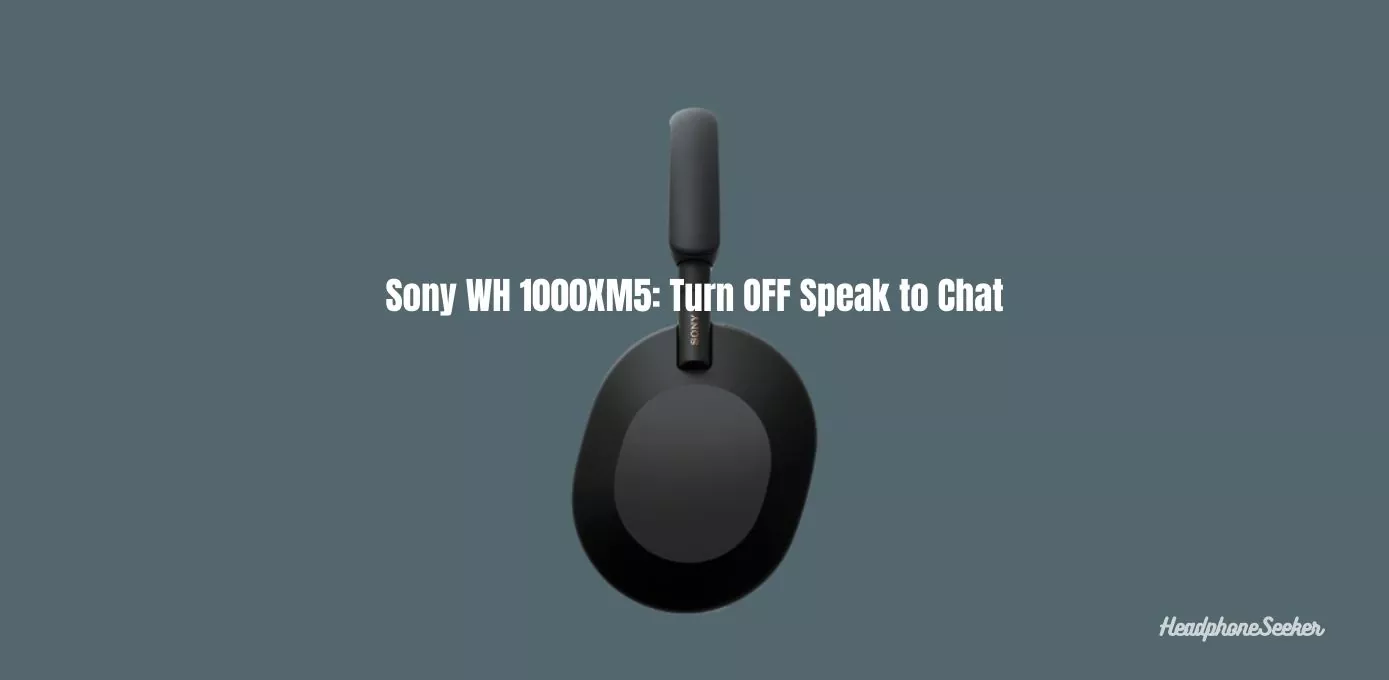The Sony WH-1000XM5 is packed with incredible features, including the Speak-to-Chat feature that automatically pauses your music when it detects speech. After a certain period of time when XM5 didn’t detect the voice of the wearer, it ends the Speak-to-Chat automatically.
But, at times you might want to turn it off for various reasons like avoiding the unintended pauses or simply preserving some battery for later use.
So whatever the reason In this article, we’ll explain how to turn off Speak-to-Chat on Sony WH-1000XM5. Let’s Go!
Disable Speak-to-Chat Sony WH-1000XM5:
Want to Silence the interruptions: Here’s how to disable Speak-to-Chat on your Sony WH-1000XM5 in easy steps.
- Hold two fingers of your hand simultaneously down on the touchpad of the XM5 for a few seconds.
- You can find the touchpad on the right earcup of the headphone.
- Keep both fingers on the touchpad unless you hear a voice prompt “Speak-to-chat deactivated”

Once you hear the voice prompt, release your fingers from the touchpad and Speak-to-chat will be deactivated for this session.
To confirm whether Speak-to-Chat is turned off on your Sony WH-1000XM5 headphones, simply speak while music is playing. If the music continues to play and is not paused automatically, this indicates that the feature has been successfully disabled.
Speak-to-Chat on Sony WH-1000XM5 Won’t Turn OFF:
Stuck with Speak-to-Chat? Here’s what to do if Speak-to-Chat on your Sony WH-1000XM5 won’t turn off.
- Ensure that you leave a slight space between the fingers.
- Try to press the touchpad with your fingertips instead of fingernails or whole finger.
- Also, try different touchpad gestures or input methods if the two-finger method doesn’t work.
- If you’re unable to turn OFF Speak-to-Chat with your fingers, then use the Sony | Headphones Connect app for that purpose. (Note: Turn off Speak-to-Chat with Sony | Headphones Connect app – in the follow-up heading.)
- Update the firmware to the latest version or reset the XM5 to get rid of any software bugs.
- Ensure a stable connection between headphones and the device to prevent feature malfunction.
And if everything fails, try resetting the Sony WH-1000XM5 to factory settings.
Turn OFF Speak-to-Chat with Sony | Headphones Connect App:
The Sony | Headphones Connect app allows you to maximize the potential of your Sony WH-1000XM5 headphones, including features such as noise cancellation and disabling Speak-to-Chat.
Here’s how to turn off Speak-to-Chat using the app:
- Connect the XM5 with an Android/iOS device.
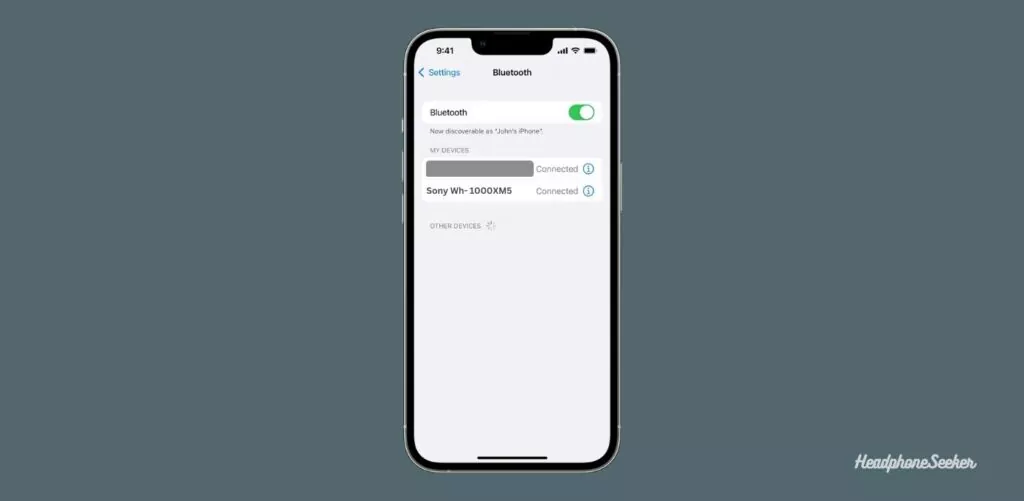
- Launch the Sony | Headphones Connect app.
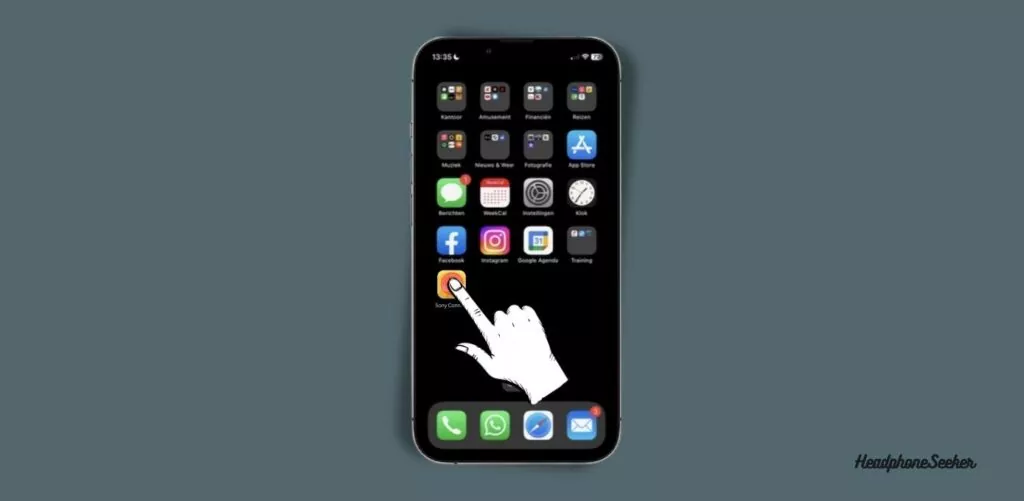
- After opening the app, You will be in XM5 settings.
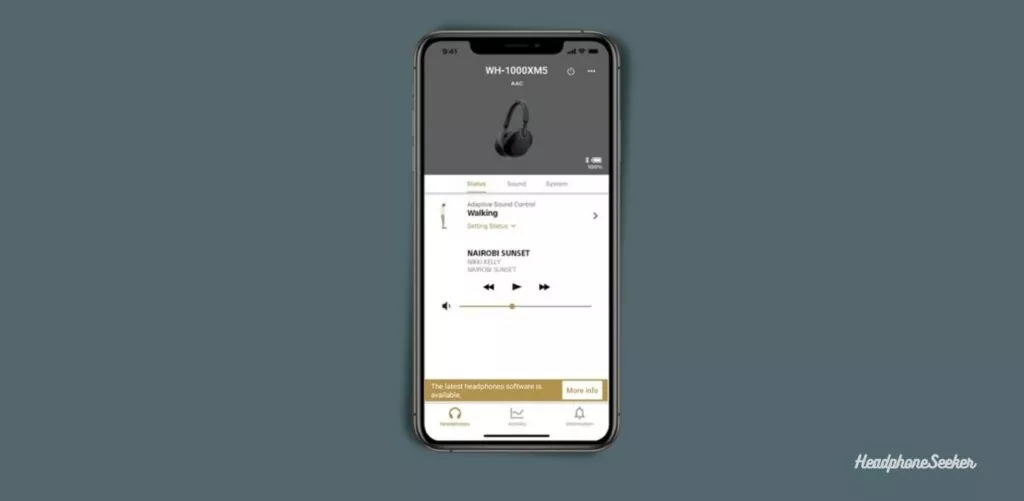
- XM5 settings include the Status, Sound, and System options. Tap on the Sound options.
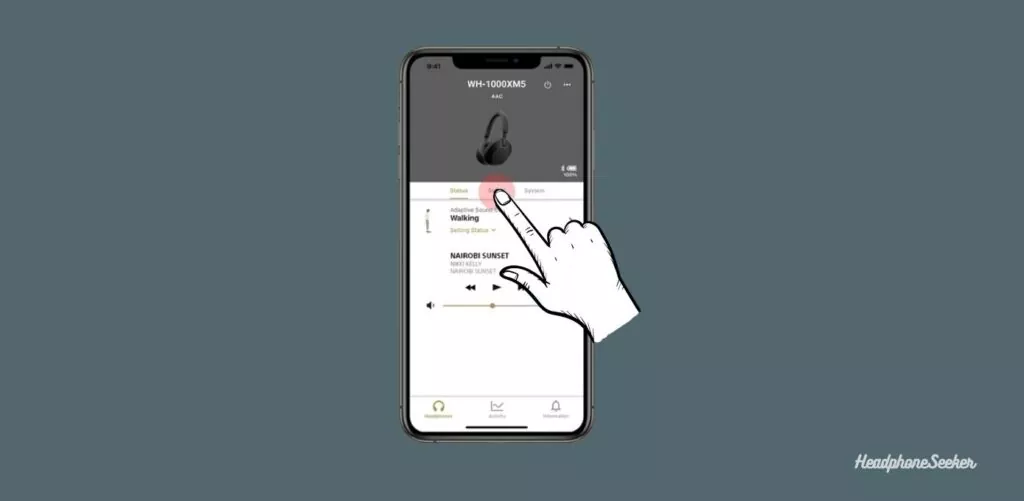
- Within Sound Settings, you’ll find the Speak-to-Chat label with a toggle switch.
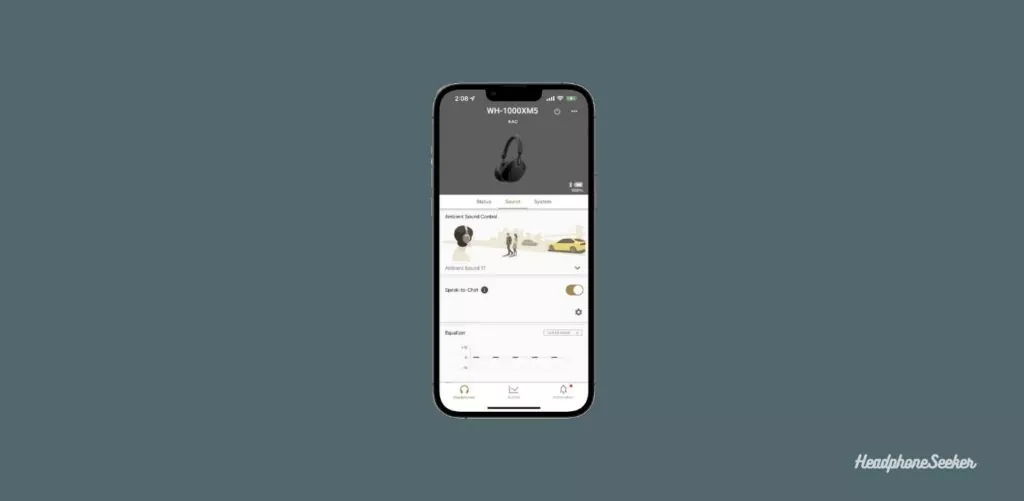
- Turn off the toggle to disable Speak-to-Chat.
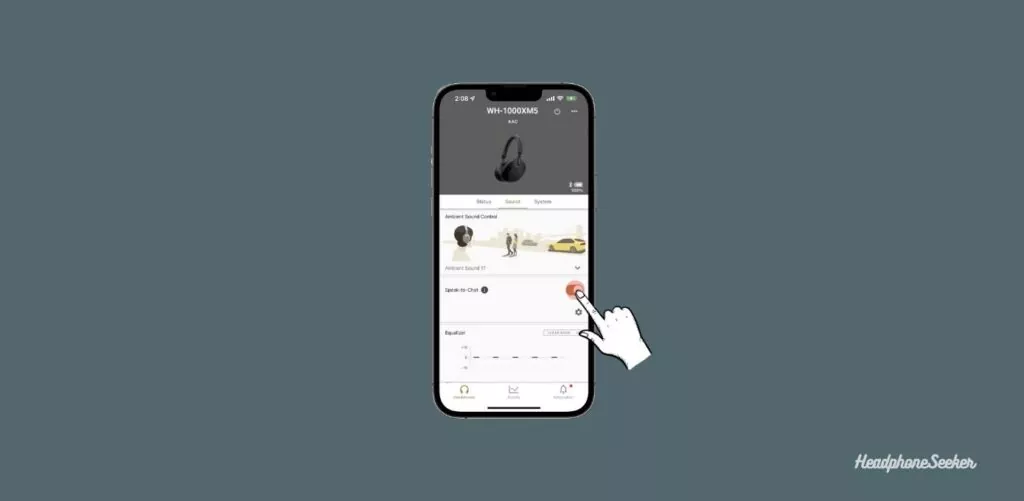
By following these simple steps, you can quickly turn off Speak-to-Chat on your Sony WH-1000XM5 using the Sony | Headphones Connect app.
Disable Accidentally Speak-to-Chat Activation on Sony WH-1000XM5:
Are you tired of the Sony WH-1000XM5 Speak to Chat keeps turning on accidentally? Here’s how to disable accidental activation:
- Connect the XM5 and Open the Sony | Headphones Connect app.
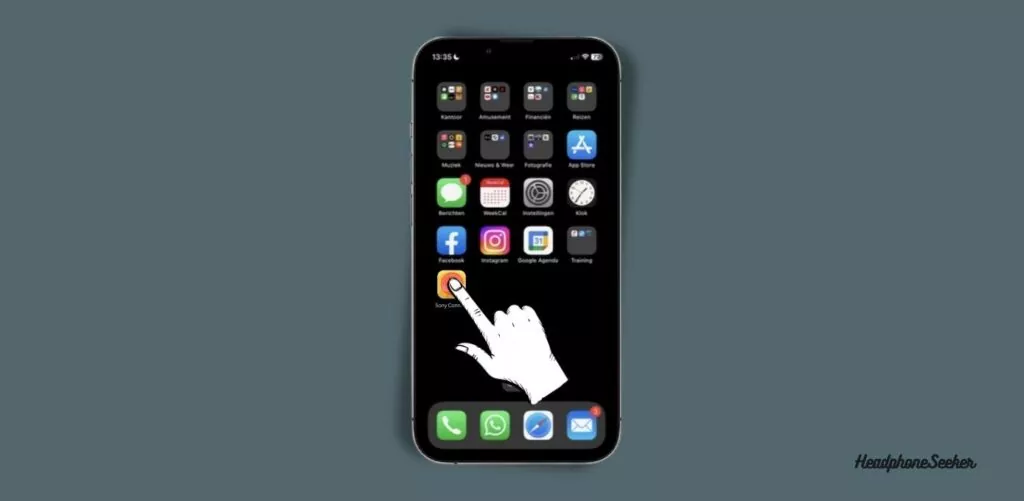
- After opening the Sony | Headphones Connect app, navigate to the Sound options within the XM5 settings.
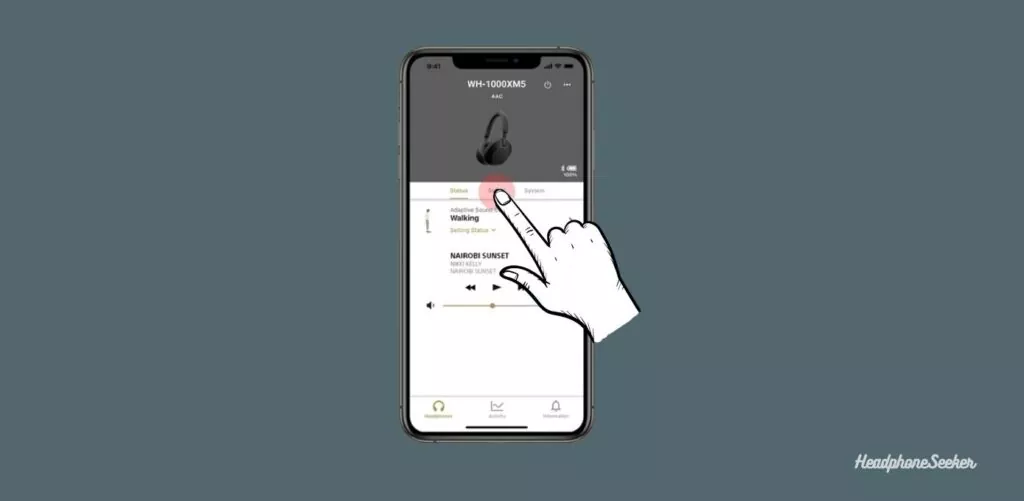
- Once there, you’ll see the Speak-to-Chat label with a toggle switch and a gear icon below it.
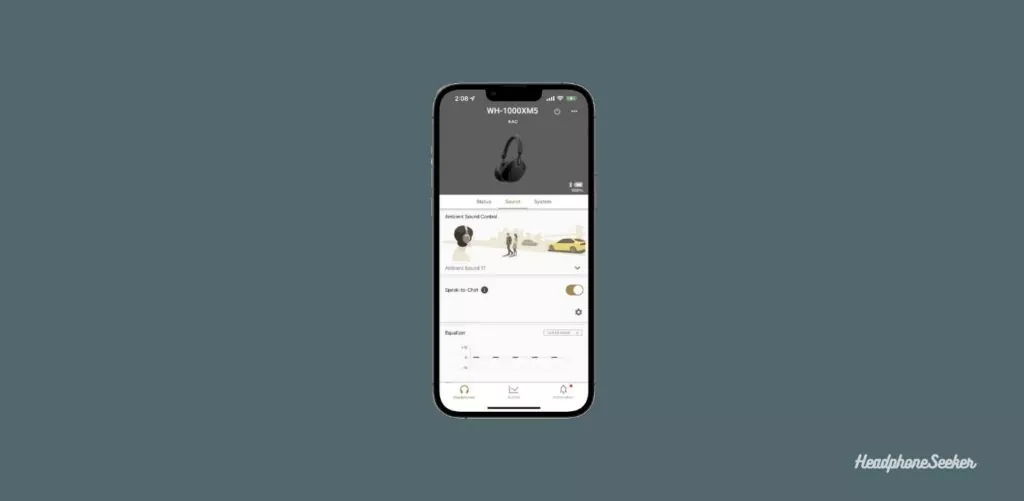
- Press the Gear icon to open the Speak-to-Chat Settings.
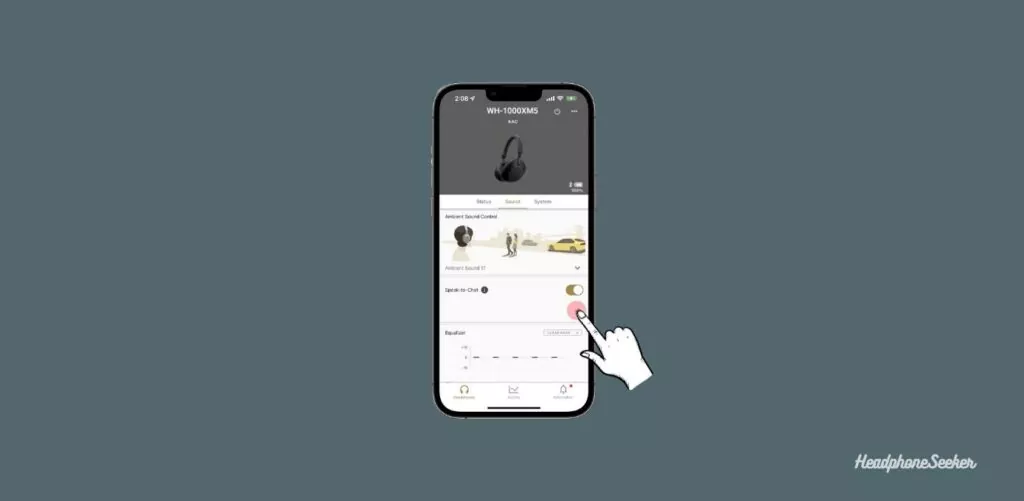
- Within the Speak- to Chat settings, you’ll find an option called “Voice Detect Sensitivity“.
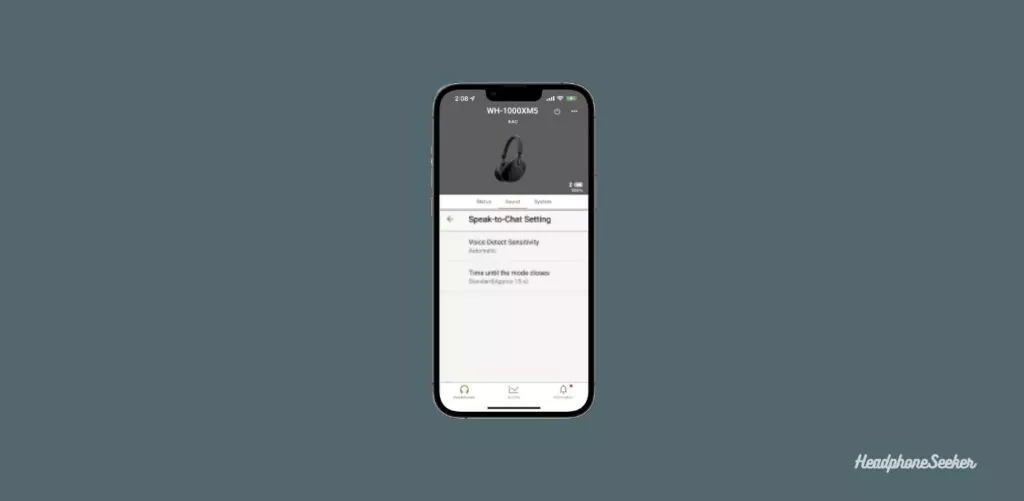
- Tap on it to open the Voice Detect Sensitivity option. Here you can change the sensitivity to High or Low according to your needs.
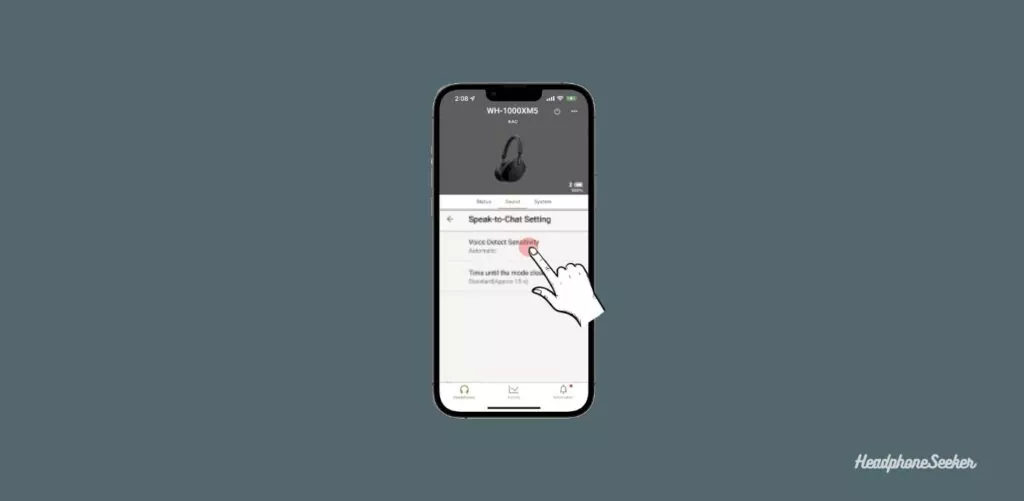
- By default, the sensitivity is set to Automatic which can be the reason why Speak-to-Chat keeps turning on occasionally.
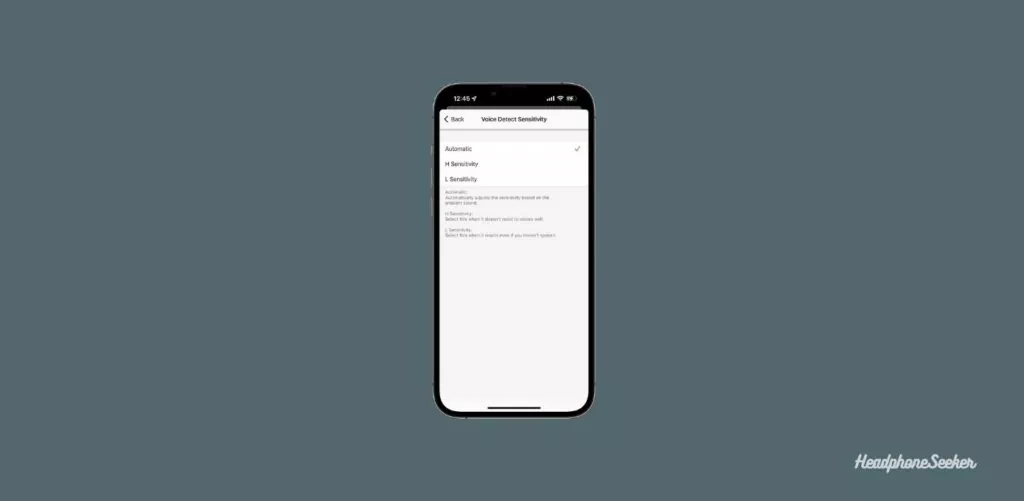
- So, Set the Voice Detect Sensitivity to Low and this will help to prevent accidental activation of the Speak-to-Chat feature.
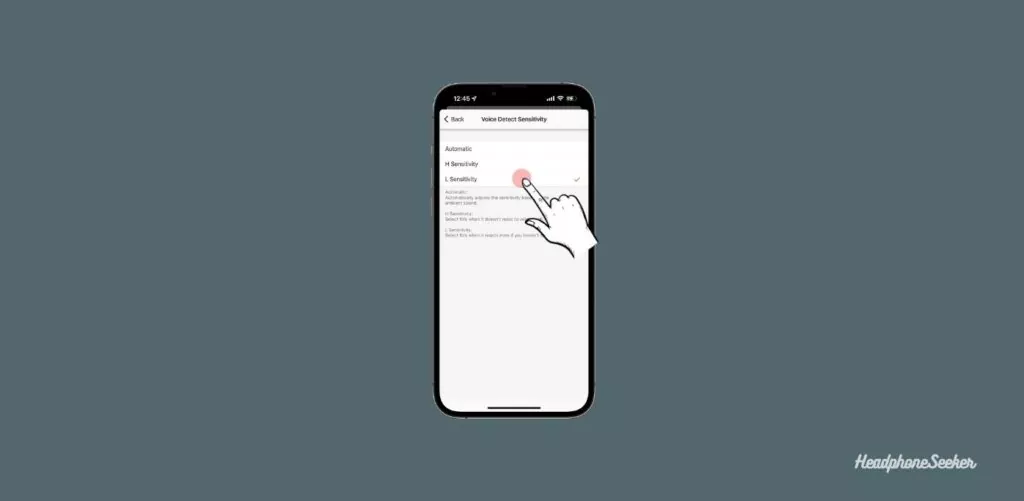
That’s it! Now you have successfully disabled Speak-to-Chat accidental activation on your Sony WH-1000XM5.
Conclusion:
Disabling the Speak-to-Chat feature on your Sony WH-1000XM5 can provide a more uninterrupted and seamless listening experience by preventing unintentional pausing that may interrupt your music.
By using the Sony | Headphones Connect app and following the simple steps outlined in this guide, you can easily turn off the Speak-to-Chat feature.
FAQS Related to Turn OFF Speak to Chat Sony XM5:
How do I Turn ON Speak to Chat on Sony WH-1000XM5?
To turn ON the Speak to Chat feature on your Sony WH-1000XM5, press and hold two Fingers on the touchpad unless you hear the voice prompt “Speak-to-chat activated“.
Sony WH-1000XM4: Turn OFF Speak to Chat Feature?
To Turn OFF Speak-to-Chat Sony XM4, the process is very similar to that of the XM5 model. All you have to do is to follow the above mention steps to Turn OFF the Speak to Chat feature using either your Fingers or Sony | Headphones Connect App.
Why does speak-to-chat keep coming on?
The Speak-to-Chat mode can be activated by detecting the user’s speech, but it can also be activated by other vibrations or sounds, such as electric toothbrushes, coughing, humming, and ambient environmental sounds.