Tired of constantly switching between devices when using your headphones?
The Sony WH-1000XM5 has the solution you need with its multipoint connection feature.
With the ability to connect up to 2 devices and automatically switch between active audio sources, the WH-1000XM5 offers convenience, versatility, and uninterrupted listening.
But does this feature work seamlessly? And How can you Connect Sony WH-1000XM5 to multiple devices?
In this article, we will be addressing both of these questions, so let’s dive right in.
Can Sony WH-1000XM5 Multipoint Connection Work Seamlessly?
Wondering if the Sony WH-1000XM5’s multipoint connection feature can work seamlessly? Indeed, the Sony WH-1000XM5 headphones’ multipoint connection feature works seamlessly.
However, some users have reported experiencing issues with this feature like they had difficulty switching between devices without unpairing, Audio delays, and connection Drops during the switching.
Fortunately, Sony has released firmware updates for XM5 to address some of these issues. Additionally, resetting your WH-1000XM5 headphones may help resolve any connectivity, audio delay, charging, or ANC-related issues.
Connect Sony WH-1000XM5 to Multiple Devices:
If you want to connect your Sony WH-1000XM5 headphones to multiple devices simultaneously, you have to follow these steps:
- Firstly, you have to Download and Install the Sony Headphone Connect app on any device like iPhone or MacBook.
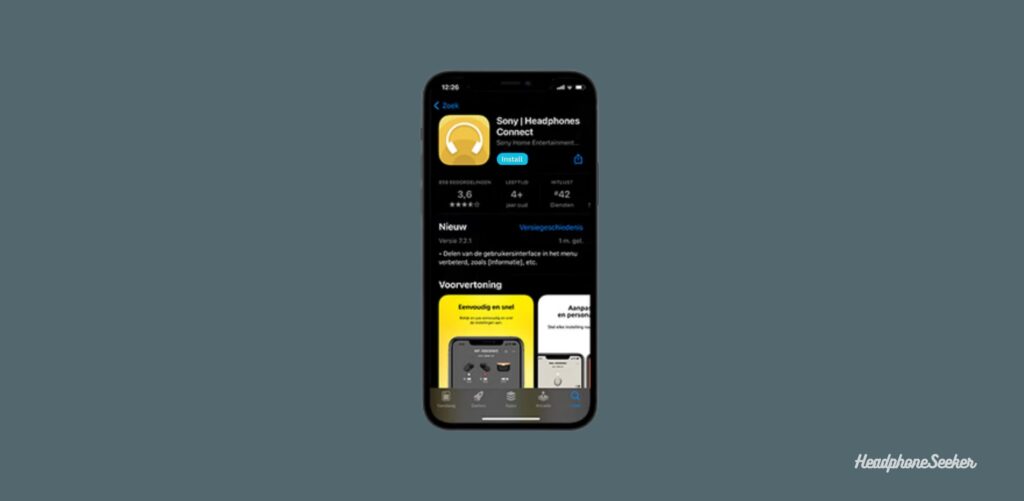
- Now Connect your XM5 to the device, on which you installed the App.
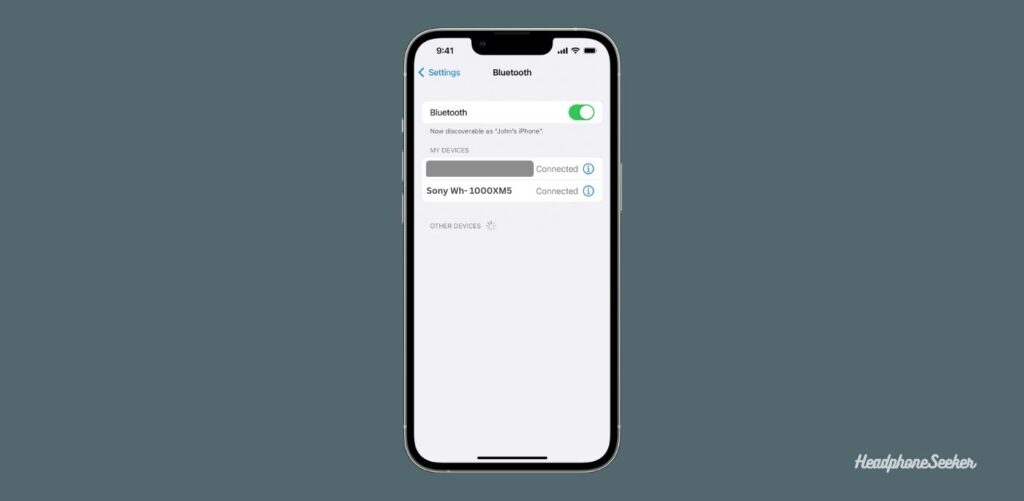
- Open the App from your device app list.

- From the App Dashboard, tap on the System Menu Tab.
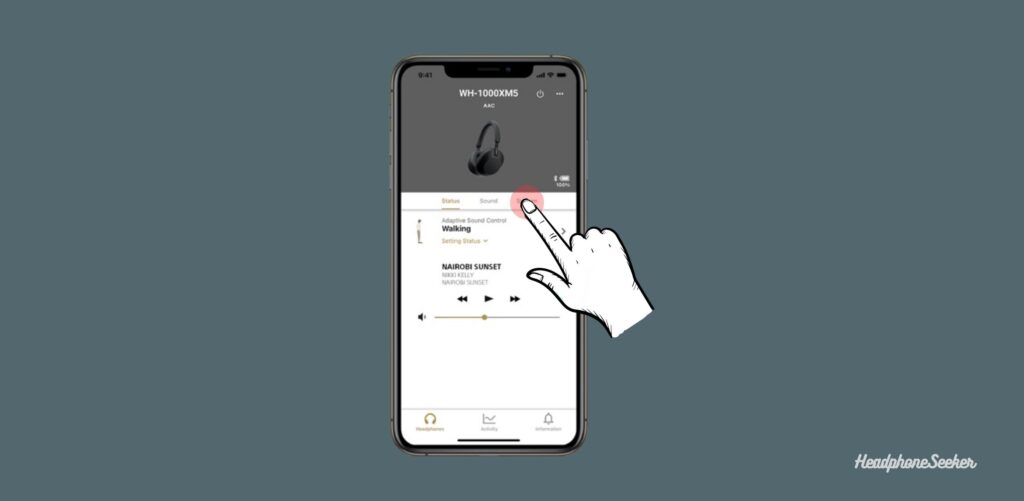
- Here in the System Menu Tab, you will find a label named “Connect 2 Devices Simultaneously” along with the toggle Switch.
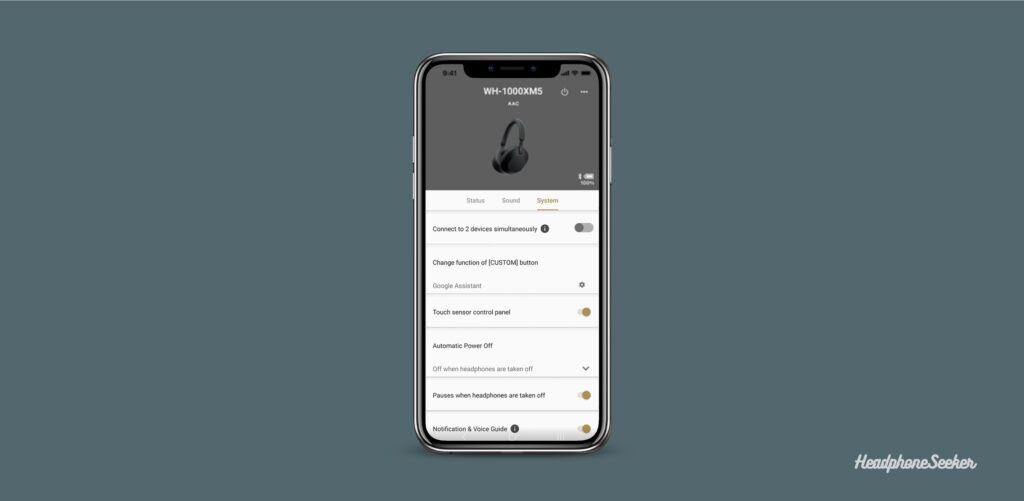
- Toggle the switch to ON.
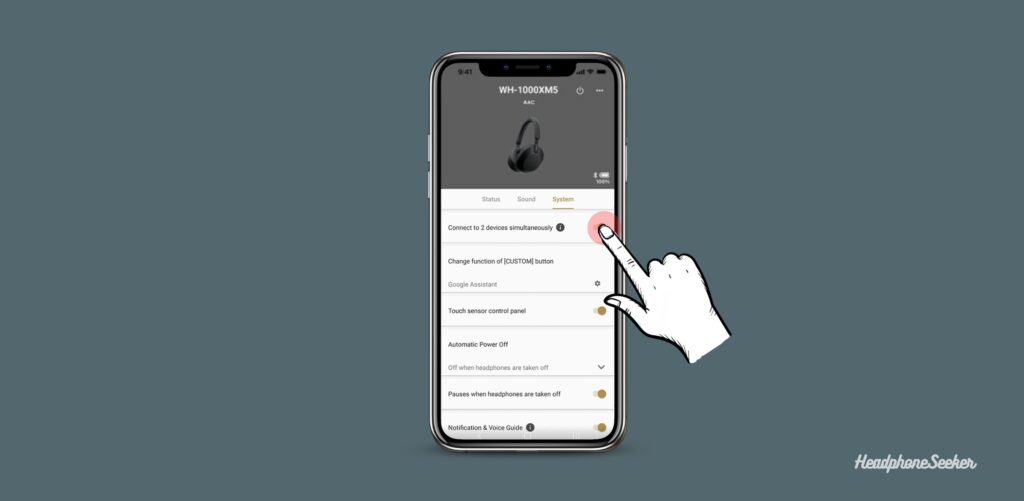
- A Pop Up will appear which would be saying “Reconnection is necessary“.
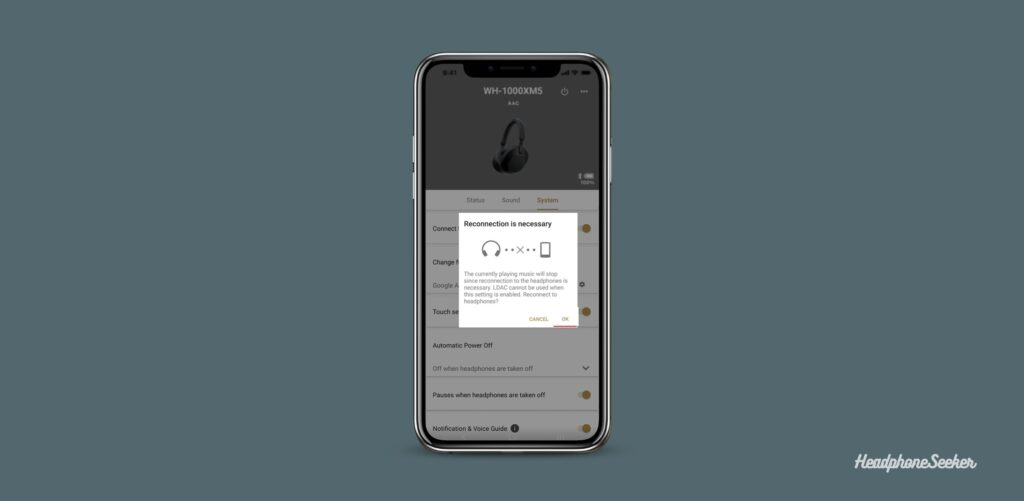
- Tap on OK on the Pop Up, Which disconnects XM5 and again reconnects it automatically.
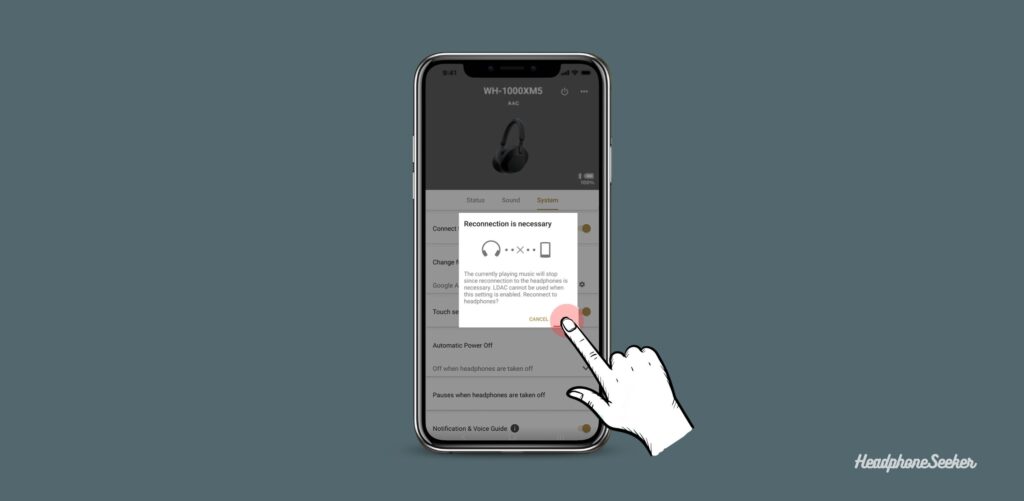
- Now Turn ON the Bluetooth on the Second Device and Pair the XM5 with it.
That’s it! You can now easily switch between the two paired devices and enjoy music from both devices seamlessly.
Benefits of Sony WH-1000XM5 Multipoint Connection:
What can you do with the multipoint connection feature of XM5? With the Multipoint Connection, you can switch from music on one device to a telephone call on another without the need to disconnect or reconnect devices.
Secondly, if someone borrows your headphone for the use you can quickly switch them from your device to their device with minimum effort.
Thirdly, if you are watching a movie on a laptop and suddenly your mood become to watch it on a smartphone, you can quickly switch to it and enjoy it.
Final Words:
Experience convenience, versatility, and uninterrupted listening pleasure – all with the simple Procedure. The Sony WH 1000XM5 offers a multipoint connection feature which eliminates the need to constantly switch between devices when using your headphones.
By now, we hope that you have a clear understanding of how the Sony WH-1000XM5 multipoint connection feature works and how to connect it to multiple devices simultaneously.
FAQs: Sony WH 1000XM5 Multipoint Connection
Can Sony WH-1000XM4 Connect to Multiple Devices?
Yes, the Sony WH-1000XM4 also has multipoint connection technology that enables users to seamlessly switch between two or more devices without the need to manually re-pair their XM4 from the devices.
How Many Devices Can WH 1000XM5 Connect to?
The Sony WH-1000XM5 can connect to up to 8 devices with its multipoint connection. However, only two devices can be connected and active at the same time. If a third device is paired, the WH-1000XM5 will automatically switch to the new device and disconnect one of the previously Paired devices.
How to connect Sony WH-1000XM5 to a Mac and other Devices?
The Sony WH-1000XM5 headphones can be connected to a Mac either wirelessly or with a wired connection. To connect wirelessly, turn on Bluetooth on the Mac, put the headphones into pairing mode, select “WH-1000XM5” from the list of available devices, and connect. To connect with a wired connection, plug one end of a 3.5mm audio cable into the XM5 input jack and the other end into Mac’s 3.5mm Port.
Can You Connect WH-1000XM5 to More than 2 Devices at the Same Time?
The Sony WH-1000XM5 connects to up to two devices concurrently thanks to its multi-point connection capability, such as a computer and a smartphone. While they may only have two devices connected at once, they can link with up to eight other devices. However, when a new device is attached, one of the two current devices would be replaced.
What Happens When you Try to Play Media for Both Connected Devices Simultaneously?
When two devices are connected to the Sony WH-1000XM5 simultaneously and both devices start playing media at the same time, the first device to start playing will take priority and the audio from the other device will be paused until the first device stops playing or is disconnected. This is a first come, first serve situation where the headphones prioritize the first device that starts playing media.
What Happens When you Get Incoming Calls for Both Connected Devices Simultaneously?
When two devices are connected to the Sony WH-1000XM5 headphones simultaneously and both devices receive an incoming call at the same time, the headphones will prioritize the call from the device that was connected first.

