Nowadays, headphones are packed with the latest features and specs, and the Sony WH-1000XM5 is no exception. One of its standout features is its support for voice assistants.
While the headphones come with built-in support for Amazon Alexa and Google Assistant, there is also a way to use Siri as your voice assistant.
What you have to do is turn on Listen for “Hey Siri” and Allow Siri When Locked on your iPhone and then pair XM5 to it. Now press the touch sensor control panel for almost 1 second.
However, continue to read on if you want to know more information on how to use Siri on your Sony WH-1000XM5 headphones.
Use Siri on Sony WH-1000XM5:
With the help of Siri on the Sony WH-1000XM5, you can make your life much easier. All it takes is a few easy steps to get started!
- First and foremost you have to turn on Siri on your iPhone:
- Open the iPhone.

- Select the Settings App from the iPhone app list
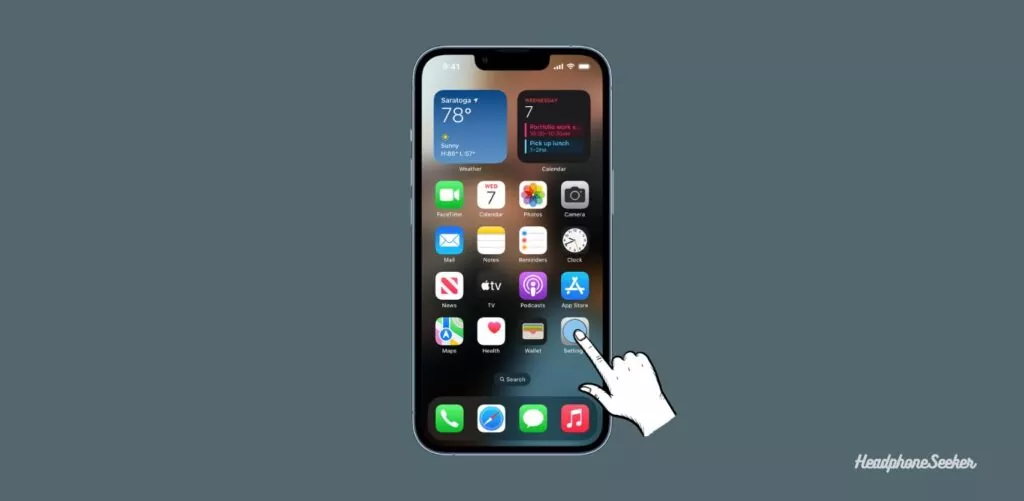
- Now under Settings, select Siri & Search.
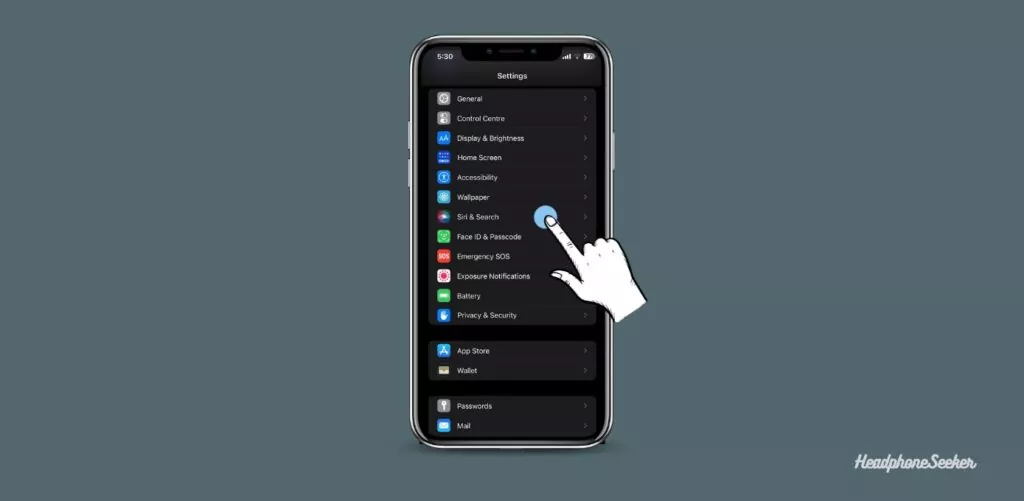
- Next, make sure the toggle switch next to Listen for “Hey Siri” and Allow Siri When Locked is on.
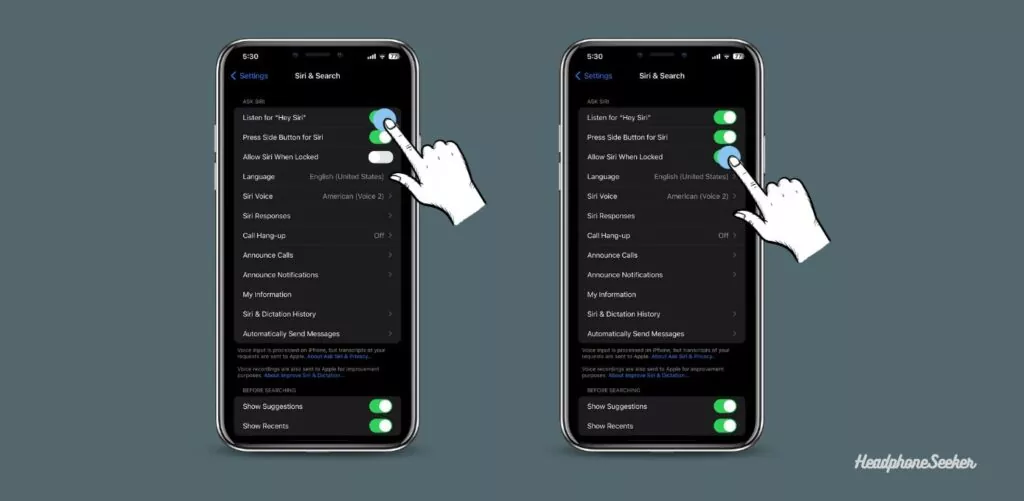
- Now once Siri is Turn ON, Pair Sony WH-1000XM5 to the iPhone Via Bluetooth connection.
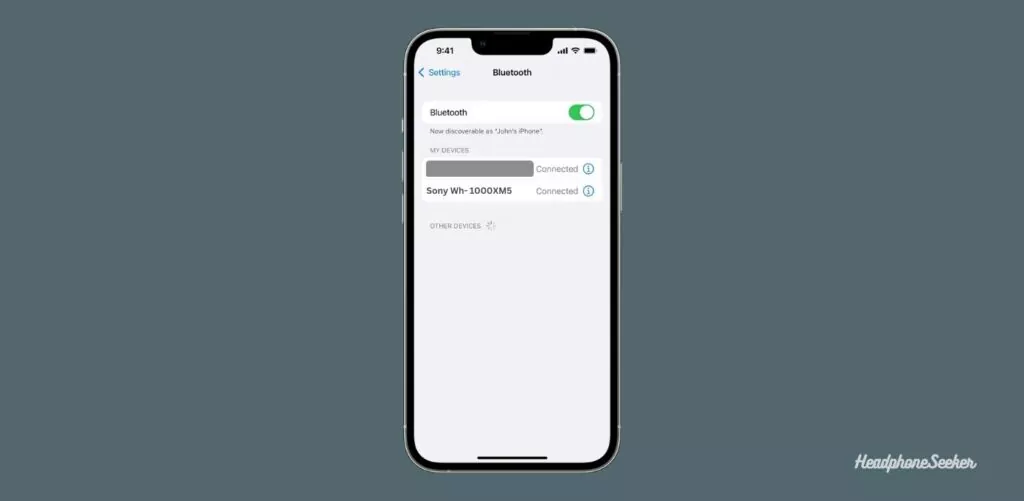
- Now Press and hold the touch sensor control panel on your headphone for about 1 Second.

- You will hear a voice ding which means Siri is activated.
That’s it! now either your iPhone is on standby or playing some music, you can Activate Siri on your Sony WH-1000XM5 by using the touch sensor.
Why Siri is not Working on Sony WH-1000XM5?
If you’ve noticed that Siri is not functioning correctly on your Sony WH-1000XM5, it may be due to a few possible causes.
- If you set Google Assistant as the voice assistant on the touch sensor control panel, then Siri won’t be activated.
- Similarly, Amazon Alexa is enabled on the touch sensor control panel, you will not be able to use Siri.
- If you are activating Siri by saying “Hey Siri”, it would not work because Siri only is activated by using the touch sensor.
- If the specifications of the smartphone and headphones are not compatible, then Siri would not be activated.
- One last thing if Siri is not working it could be due to some kind of software bug. So Reset the XM5 or update the firmware of XM5 to restore the full functionality of the headphone.
Above are a few reasons why Siri might not be working properly on your Sony WH-1000XM5. Make sure you have checked all the possible causes to ensure the smooth functioning of Siri.
What can You do With Siri?
Here are all the possible Siri commands that you can use on your Sony WH-1000XM5:
General Commands
- “What can you do?”
- “What’s the weather like today?”
- “What’s the time in [city or time zone]?”
- “What’s [math problem]?”
- “Roll a die” or “Flip a coin”
- “What’s the definition of [word]?”
- “How do you spell [word]?”
- “What’s the stock price for [company]?”
- “Set a timer for [time]”
- “Set an alarm for [time]”
- “What’s my schedule for [day]?”
- “Remind me to [task] at [time]”
- “Open [app name]”
- “What’s the battery life on my [device name]?”
- “Take a selfie”
Messaging and Communication
- “Send a message to [contact name] saying [message]”
- “Read my messages”
- “Call [contact name]”
- “FaceTime [contact name]”
- “What’s [contact name]’s email address?”
- “Send an email to [contact name] with the subject [subject] and message [message]”
Entertainment and Music
- “Play [song or artist name]”
- “Pause”
- “Skip this song”
- “What’s this song?”
- “Play some music”
- “Play the top songs from [year]”
Navigation and Travel
- “Directions to [destination]”
- “What’s the traffic like on my commute?”
- “Find me a [type of restaurant] near me”
- “What are some popular tourist attractions in [city]?”
- “Book me a flight to [destination] for [date]”
Smart Home Automation
- “Turn on the lights”
- “Turn off the lights”
- “Set the thermostat to [temperature]”
- “What’s the temperature inside?”
- “Lock the front door”
- “Unlock the front door with my passcode”
Productivity and Organization
- “Create a note”
- “Add [item] to my shopping list”
- “Create an event on my calendar for [date and time]”
- “Find [file or document name]”
- “What’s the definition of [term]?”
Accessibility
- “Turn on VoiceOver” – Ask Siri to enable the VoiceOver accessibility feature
- “Turn on Zoom”
- “Increase the font size”
- “Turn on closed captions”
Final Words:
Accessing Siri on your Sony WH-1000XM5 is pretty simple and easy. Follow the above-mentioned steps and you will be able to use Siri on your Sony WH-1000XM5 hassle-free. Also, make sure all the conditions are met to ensure that Siri is functioning properly.
FAQs: How to Use Siri on Sony WH1000XM5
Is Sony WH-1000XM5 compatible with iPhone?
Yes, Sony WH-1000XM5 is compatible with iPhone. But to get the full functionality of your xm5 you have to install the Sony Headphones Connect App from Apple Store. After installing the app you can use many features of your xm5 including changing equalizer settings, ANC, and also activating Siri.
How to Use Siri on Sony WH1000XM4?
Just like you active Siri on your Sony WH1000XM5, you can also do it on your Sony WH1000XM4. Follow the steps that I define for XM5 and you are good to go with Siri on Sony WH1000XM4.
Does Sony 1000XM3 work with Siri?
Yes, Sony 1000XM3 works with Siri. To use this feature, you need to connect Sony 1000XM3 to your iPhone via Bluetooth connection and then activate Siri with a press of the touch sensor.

