The Beats Studio 3 is a valuable addition to any music lover’s equipment arsenal. This is because these pair headphones are equipped with many advanced features like Adaptive ANC, compatibility across different operating systems, and more.
Moreover, their lightweight stylish design with top-of-line comfort and long-lasting battery life makes them a great choice for extended listening.
With such advanced features, it is important to know how to power off the headphones to conserve battery life. However, turning off headphones prevents you from embarrassment in the gathering which would be due to unintentional audio playback.
Whatever the reason, here’s how to turn off your Beats Studio 3.
How to Check If Beats Studio 3 is Turned On:
Before turning your Beats Studio 3 OFF, you must know whether it is powered ON or not. Here are a few things that will indicate whether or not Beats Studio 3 is Powered ON or OFF.
The Battery Status Light:
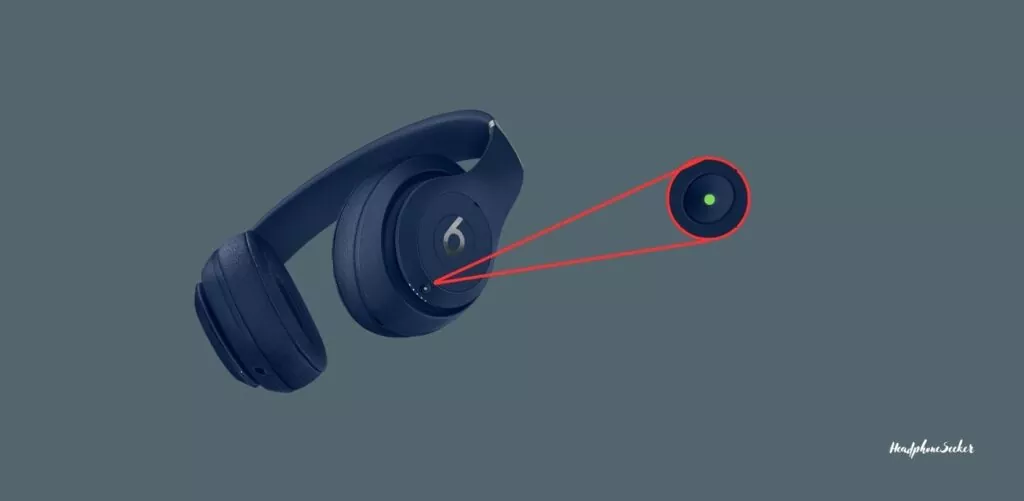
One way to check the power status of your Beats Studio 3 is by pressing the power button once. When you press the power button, the LED status light will flashes green on the left earpiece of the headphones which indicates the headphones are Powered ON. And If the LED doesn’t flash then it means the headphones are powered OFF.
Press the Audio Controls:

Another way to check the power status of the headphones is by playing with the audio controls. As if the headphones are turned ON they will allow you to play/pause, skips the tracks or adjust the volume. And if they don’t, it would be due to them being powered OFF.
The Connection Status LED Light:

Lastly, you can check the power status of the Beats Studio by putting the headphones into pairing mode. If the headphones are paired with Viva Bluetooth with any device, the LED light on the left earcups will be flashing Blue every 4 to 5 seconds. Also if the headphones are in the ready-to-pair condition, they will continuously be flashing white. All these signs indicate your headphones are powered ON.
The Importance of Turning Off Your Beats Studio 3:
There is no doubt there are a few benefits associated with turning OFF the Beats Studio 3. Which are:
- First and foremost, it will Conserves the battery life of the headphones, which will ensure that your Beats Studio 3 will last longer on a single charge.
- Secondly, if your headphones behave unexpectedly like automatically skipping or pausing the audio, turning them off and on again can often help to resolve such behavior.
- Lastly, by continuous hours of the headphones can cause them to heat up, which can be uncomfortable and potentially harmful. So turning them off can help to cool them down, preventing any potential damage due to overheating.
Does Beats Studio 3 Turn Off Automatically?
A Straight answer is No, your Beats Studio 3 didn’t come with an automatic turn-off feature. So you have to use manual force to turn off the headphones by pressing the power button. Because if you don’t, they will remain ON and continue to use battery life, potentially depleting the battery.
So, to extend the battery life of your Beats Studio 3, you can either turn them off or put them in power-saving mode. For both steps, you have to use the power button but to put Beats Studio 3 into power-saving mode you have to press the volume-down button simultaneously for 2 seconds after pressing the power button. By doing so you can prevent unnecessary battery drain and ensure optimal performance of headphones.
How to turn off Beats Studio 3:
To turn off Beats Studio 3, you just have to press and hold the power button. Whenever the light on the power light goes off, your Beats will be fully turned off. Here is how you can do it:
- Pick up your Beats Studio 3 and look for the small, round button labeled with the letter “b” on the left earcup. This button serves as the power button for your headphones.
- Now for about 5 seconds, you have to press and hold the power button. And you will see the LED status light on the left earcup will start blinking red.
- When the LED status light eventually stops blinking, you can release the power button.
That’s it, your Beats Studio 3 is now turned Off successfully.
Beats Studio 3 get famous because of its noise-canceling ability. Because Beats uses the latest Apple’s superb W1 wireless chip.
Moreover, the Bluetooth connectivity with Apple devices is also solid and seamless pairing ensures that the headphones automatically connect to your PS4 or PS5, iPhone, or iPad when you turn them on.
However, Beats Studio 3 is ideal for music lovers, remote workers who need to take calls, and those who want to watch movies or shows without disturbing others.
What to do when my Beats Studio 3 Won’t Turn OFF?
As Beats Studio 3 does not turn Off automatically, and when you manually turn them off they did respond. So in that case, here few common issues and troubleshooting steps to perform if your Beats Studio 3 won’t turn OFF:
The Power Button Is Damaged:

If your Beats Studio 3 won’t turn off, the issue is likely with the power button. The power button on the Beats Studio 3 is a mechanical button, which means it can wear out over time.
To fix this issue, you’ll need to apart the Beats Studio 3 and replace the power button. And if you don’t know then we will suggest taking them to the nearest service station to get the job done.
The Firmware of Studio3 is outdated:
Another reason why weren’t the Beats Studio 3 not turned Off is the outdated firmware. An old version of the firmware houses the many software bugs that can cause issues with the performance of Studio 3 including they were not turning Off.
To address this issue, you have to update the firmware of the headphones to the latest version. Here is how you can update Studio 3:
- Plugged the Beats Studio 3 with your laptop and computer.
- Open the Browser and search for the Beats Updater.
- Click on the website of Beats By Dre.
- Here you will get the update link if any updates are available.
- Click on the link and you’re good to go.
However, if still your Studio3 not turning Off after upgrading the firmware to the latest version, then we will suggest you reset the headphone to the factory settings.
Note: If you don’t know the procedure of how to reset Studio 3. Then look into our detailed guide here.
How to Turn Off Beats Studio 3 With the App?

If your Studio 3 firmware is up to date and the power button is not working, you can also turn your headphones off by using its companion app. Here is how you can do it:
- Download and open the app on your iOS and Android.
- Now click on the Menu button which is located in the top left corner of the screen.
- Under the Menu, tap on the Device.
- And then select Beats Studio 3.
- Now tap on the option named “Power”, which will open the menu with the options ‘Power off’ and ‘Sleep.’
- Tap on Power Off.
That’s it! the Beats Studio 3 will be turned off successfully.
Leaving Your Beats Studio 3 On, How Long Will They Last?

According to Beats, on a single charge without the ANC, these headphones will last around 22 hours. But when you use them with ANC, the playback decreases to 18 hours. So it’s important to note that the actual battery life depends on the settings of the headphone.
However, leaving your Studio 3 On all the time, even while not using them, will affect the overall battery life of the headphone in the long run. So to get the optimal battery life of your headphones it is always recommended to switch them off while not in use. This will conserve the battery life of the headphones and increases their lifespan too.
How to Turn On Beats Studio 3:
To turn On Studio 3 follow the below steps:
- Press and hold the power button on the left earcup for about 2 seconds.
- Once the power button LED starts blinking release the button.
That’s how you can power back on the Beats Studio3. If you have troubleshooting issues with Beats Headphones visit the official website of Beats Studio.
Related Post
- How To Connect Beats Solo 3 To iPhone
- How To Reset Beats Studio 3
- Beats Fit Pro Vs Bose QuietComfort Earbuds
Conclusion
The Beats Studio 3 is a great pair of headphones, that you can use for a lot of different things. They may also watch TV shows or movies without disturbing others.
They’re also ideal for anyone who works from home or wants to listen to music without disturbing others.
You can turn on your Beats Studio 3 by pressing the power button for 2 seconds and to turn them off, you just have to press the power button one time.
FAQs
No, Beats Studio 3 will not turn off automatically like the Bose 700 wireless headphones which turn off when it does not detect any moment. you have to use the power button to turn off and on your wireless Beats headphones.
The Beats Studio headphones can be turned off in two ways: by pressing the power button for two seconds, or by using the app. If you’re using the app, go to Settings and select Shutdown. you can use the Beats application in case when any of your Beats headphones not turning on and off.
According to Beats, Beat Studio 3 has five Fuel Gauge lights which signify the battery level of the headphones. When all five lights are on, it means that the Beats Studio 3 is fully charged.
To turn on Beats Studio 3, you need to press the power button located on the left ear cup until the power light turns on. The light will stay on as long as the headphones are turned on.
If Beats Studio 3 has a light on its power button and if the light is flashing then it is turned on if the light is off then it means it is turned off.
Hey, Siri can be used with the Beats Studio 3 headphones. To use Hey Siri, hold down the “b” button on the left ear cup of the Beats Studio 3 headphones.

