If your Sony WH 1000XM5 left side not working- then there is no need to be Panic. Just like any other electronic gadget, your XM5 can also encounter too many issues from time to time.
You may be wondering why the left side of your XM5 stop working. It could be due to damaged hardware, incorrect settings, or maybe some kind of software Bug.
Here, we have gathered a few tried and tested steps that you can follow to troubleshoot the issue. So let’s get right dive into it.
Common Symptoms
The issue can manifest in several ways:
- Complete silence: The most obvious symptom is when there’s no sound coming from the left ear.
- Intermittent sound: Sometimes, the sound might cut in and out.
- Low volume: The sound from the left ear is noticeably quieter than the right.
- Crackling noise: There’s a constant crackling or static noise in the background.
Identifying the exact symptom can help in troubleshooting the problem more effectively.
Brief Overview Of Troubleshooting Steps
| Troubleshooting Steps | Description |
|---|---|
| Reset Your Sony WH-1000XM5 | Turn off the headphones, press and hold the power button for about 7 seconds, and release the button when the indicator flashes 4 times. |
| Check the Bluetooth Connection | Disconnect and reconnect your headphones to your device. Try connecting your headphones to a different device to rule out any device-specific issues. |
| Update Your Headphones | Check Sony’s official website for any available firmware updates for the WH-1000XM5. |
| Clean Your Headphones | Use a soft, dry cloth to gently clean the speaker and ear cup. |
| Check the Audio Balance | Ensure the audio balance settings on your device are centered. |
| Contact Sony Support | If none of the above solutions work, it might be a hardware issue. Contact Sony Support for further assistance. |
How to Fix When Sony WH-1000XM5 One Side Not Working?
Whether your XM5 left side not working or the right side not working, the given steps should help in both scenarios.
1. Check for any Physical Damage:

The first thing you do is to check if there are any broken wires or loose connectors on any side of the headphones.
For that, you should have to open up your XM5 which is a very delicate process, and let me tell it may void any warranty you have.
So I would suggest, you must seek professional help if you don’t know how to proceed with DIY repairs.
2. Check For Audio Settings
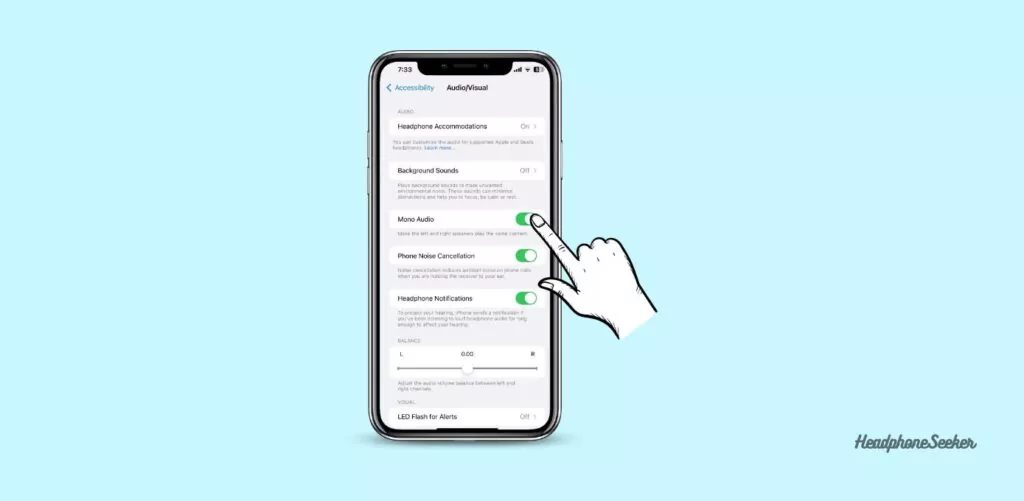
If on your device the Audio settings are set to Mono then how would it is possible that Both sides should run simultaneously?
So to make sure that both sides are working properly on your XM5, you must have to switch the audio settings to Stereo in your devices.
If you’re uncertain how to go about it, this article can provide the necessary guidance.
3. Update the Software Of Sony WH-1000XM5
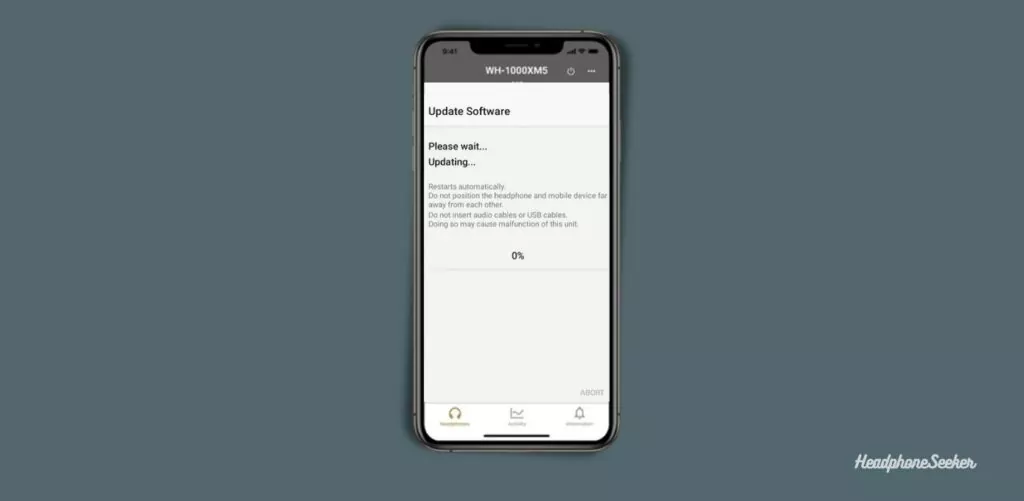
It’s possible that software bugs could result in your WH-1000XM5 left side not working as expected.
So that way, the best way to avoid this kind of problem is to make sure you’re running the latest version of Sony’s software.
So I recommend you head over to Sony’s website and look for any updates. As if there is any kind of update available for your Sony WH-1000XM5, download and install it right away.
4. Reset Sony WH-1000XM5

The first step in troubleshooting is to reset your headphones. This can often resolve minor issues like the left side not working. Here’s how you can do it:
- Turn off the headphones.
- Press and hold the power button for about 7 seconds.
- Release the button when the indicator flashes 4 times.
After resetting, check if the left side of your headphones is working.
5. Clean the Sony WH-1000XM5
One possible cause you don’t hear no sound on either the left or right side of your WH-1000XM5 could be due to dust/debris buildup in the headphone.
So check whether there is any kind of debris, lint, or dust inside your XM5, and so clean it using a hire blower.
Again, I would suggest, if you don’t have any experience cleaning the Headphones, then you must take them to a professional for proper care.
6. Check the 3.5mm Cable

If you are using your XM5 3.5mm, then check the cable for any kind of tears, or breakages. If you find any sort of damage, then I suggest you get the new one as soon as possible.
7. Disable In-Ear Detection
With the help of an In-Ear detection sensor, you can preserve the battery life of your XM5 because when you take off the headphone, it automatically turns OFF.
But sometimes due to debris or moisture, it may not detect when the headphones are being worn or removed, which leads to issues such as one side not working.
8. Check the audio source
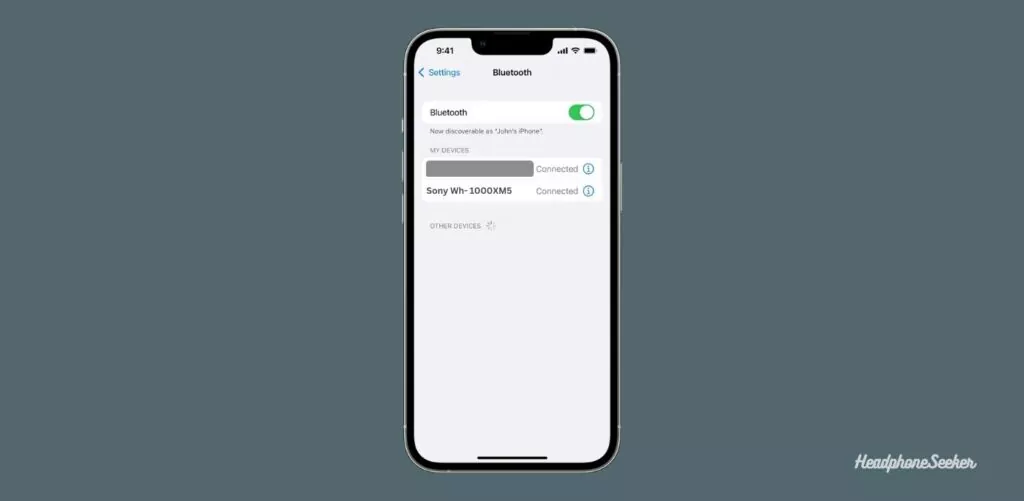
If you still not get your XM5 to work properly then I would suggest you should check the audio source. To do this, simply unpair your XM5 from its current device and connect it to a different one.
Now play some audio and check if your Headphone works as expected. If it doesn’t, then the problem is with your headphone not with the audio source.
9. Check the Bluetooth Connection
Sometimes, the issue might be with the Bluetooth connection. Try disconnecting and reconnecting your headphones to your device.
If the problem persists, try connecting your headphones to a different device to rule out any device-specific issues.
10. Contact Sony Customer Care Support
If everything fails then your last resort should be Sony Customer Care Support. You can contact them and they will be more than happy to assist you in resolving your issue.
If you’re still under warranty, it’s best to take your Sony WH-1000XM5 headphones to a service center and get them checked by an authorized technician. If necessary, you can even opt for replacement—the choice is yours!
Conclusion
Dealing with a Sony WH-1000XM5 left side that’s not working can be frustrating, but there are solutions to the problem. However, with the right troubleshooting steps, you can often resolve the issue yourself.
Remember, it’s important to keep your headphones clean, regularly check for firmware updates, and ensure the audio balance is correctly set.
And if you’re not comfortable attempting any repairs yourself, don’t hesitate to seek professional help from Sony customer care support or an authorized technician.
FAQ’s
The troubleshooting steps for Sony WH-1000XM5 and XM4 are quite similar. So if you are facing an issue with the left side of your Sony WH-1000XM4 not working, you can try them to resolve the issue. By following the steps I Hope so you may be able to get your headphones working properly again.
If you’re experiencing no sound on Sony WH-1000XM4 when it is connected to Windows 10 then one of the possible causes could be that your audio settings on Windows 10 are set to Mono. This would prevent you from hearing any audio output from both sides or any single side of the XM4.
Try resetting your headphones, checking the Bluetooth connection, updating the firmware, cleaning your headphones, checking the audio balance, or contacting Sony Support.
Cleaning your headphones and checking the audio balance can often resolve the issue. If these steps don’t work, it might be a hardware issue, and you should contact Sony Support.
Yes, the Sony WH-1000XM5 comes with a warranty. If your headphones are still under warranty, the repair might be covered at no additional cost.

