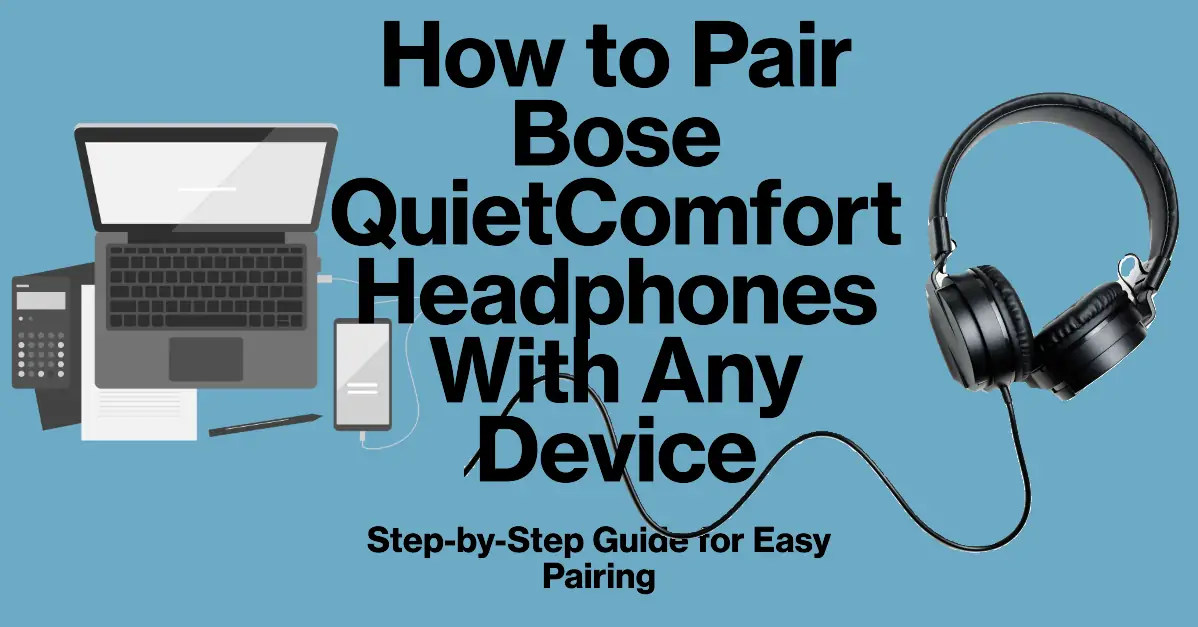The Bose QuietComfort headphones are a marvel of audio technology, offering an unparalleled listening experience. These headphones are renowned for their superior sound quality and exceptional noise-cancellation capabilities.
To unlock their full potential, it’s crucial to understand how to pair Bose QuietComfort Headphones with your devices.
This article provides a comprehensive guide on how to pair Bose QuietComfort headphones, ensuring you can enjoy your favorite music, podcasts, or movies without any interruptions. Let’s Start!
Preparing Your Headphones for Pairing
Before initiating the pairing process, it’s essential to prepare your devices. Ensure your Bose QuietComfort headphones are fully charged to avoid any interruptions.
Also, verify that the device you intend to pair with—be it a smartphone, laptop, or tablet—is compatible with the headphones and has Bluetooth functionality enabled.
This preparation is crucial for a successful and hassle-free pairing experience.
Step-by-Step Guide to Pairing Bose QuietComfort Headphones
- Turn on your headphones: Start by switching on your Bose QuietComfort headphones. Make sure they are fully charged to ensure a smooth pairing process.
- Enter pairing mode: Hold down the power button until the LED indicator on your headphones flashes blue. This means your headphones are ready to connect now.
- Access Bluetooth settings on your device: Navigate to the settings menu on your device and locate the Bluetooth settings.
- Select Bose QuietComfort headphones: In the list of available devices, you should see your Bose QuietComfort headphones. Select them to start connecting.
- Confirm the pairing: Once you select your headphones, your device will ask for confirmation to pair with the headphones. Confirm the pairing.
- Check the connection: After confirming the pairing, check if the connection is successful. The LED indicator on your headphones should now be solid white, indicating a successful pairing.
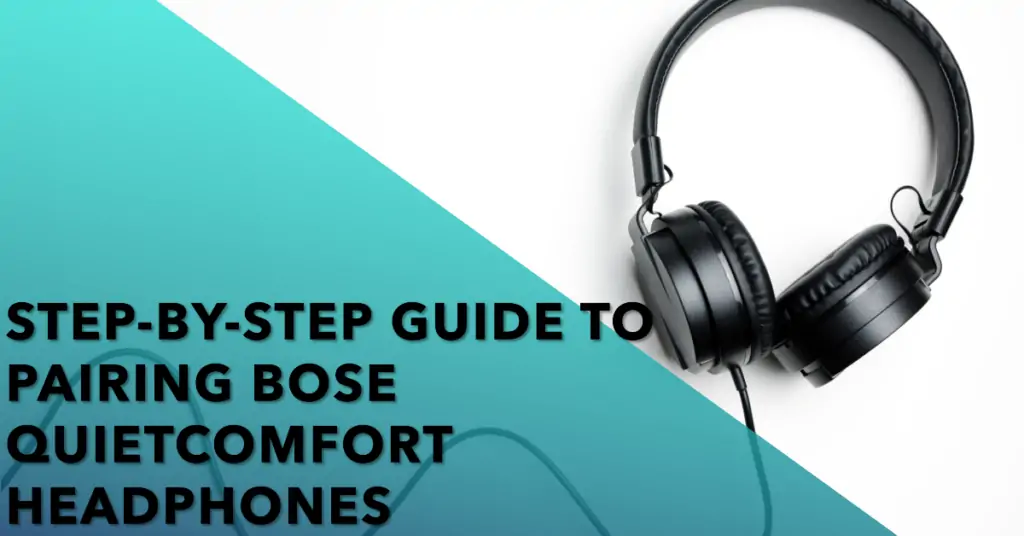
This step-by-step guide ensures a smooth and efficient pairing process, allowing you to enjoy the superior sound quality of your Bose QuietComfort headphones.
How to Pair Bose QuietComfort Headphones with an iPhone or iPad
- Open the Settings app: On your iPhone or iPad, locate and open the Settings app.
- Enable Bluetooth: Find the Bluetooth option in the settings and ensure it’s turned on. If not, toggle the switch to turn it on.
- Select Bose QuietComfort headphones: In the list of available devices, you should see your Bose QuietComfort headphones. Touch them to start connecting.
- Confirm the pairing: A pop-up might appear asking for confirmation to pair with the headphones. Tap on Pair to confirm the connection.
- Check the connection: After confirming the pairing, check if the headphones are connected successfully. You should see ‘Connected’ next to the name of your Bose QuietComfort headphones in the Bluetooth devices list.
By following these steps, you can easily pair your Bose QuietComfort headphones with your iPhone or iPad
How to Pair Bose QuietComfort Headphones with a MacBook
- Access System Preferences: Click on the Apple menu at the top left corner of your screen and select System Preferences.
- Enable Bluetooth: Find and click on the Bluetooth icon. Make sure Bluetooth is turned on. If not, click on the button to enable it.
- Select Bose QuietComfort headphones: In the list of available devices, you should see your Bose QuietComfort headphones. Choose them to start connecting.
- Confirm the pairing: Once you select your headphones, your MacBook will ask for confirmation to pair with the headphones. Click on Connect to confirm the connection.
- Check the connection: Once you’ve paired them up, make sure the headphones are linked properly. Look for the word ‘Connected’ next to your Bose QuietComfort headphones in the Bluetooth list.
By following these steps, you can easily pair your Bose QuietComfort headphones with your MacBook
How to Pair Bose QuietComfort Headphones with a Computer or Laptop
- Access Settings: Navigate to the Start menu on your computer or laptop and select Settings.
- Go to Devices: In the settings window, click on Devices.
- Enable Bluetooth: Click on Bluetooth & other devices on the left side of the window. Make sure Bluetooth is turned on. If not, toggle the switch to turn it on.
- Select Bose QuietComfort headphones: In the list of available devices, you should see your Bose QuietComfort headphones. Touch on them to start the pairing process.
- Confirm the pairing: Once you select your headphones, your computer or laptop will ask for confirmation to pair with the headphones. Click on Pair to confirm the connection.
- Check the connection: After you’ve made sure they’re paired, double-check to see if your Bose QuietComfort headphones are connected. You’ll know they’re good to go when you see ‘Connected’ next to their name in the Bluetooth devices list.
By following these steps, you can easily pair your Bose QuietComfort headphones with your computer or laptop
How to Pair Bose QuietComfort Headphones with a Smartphone
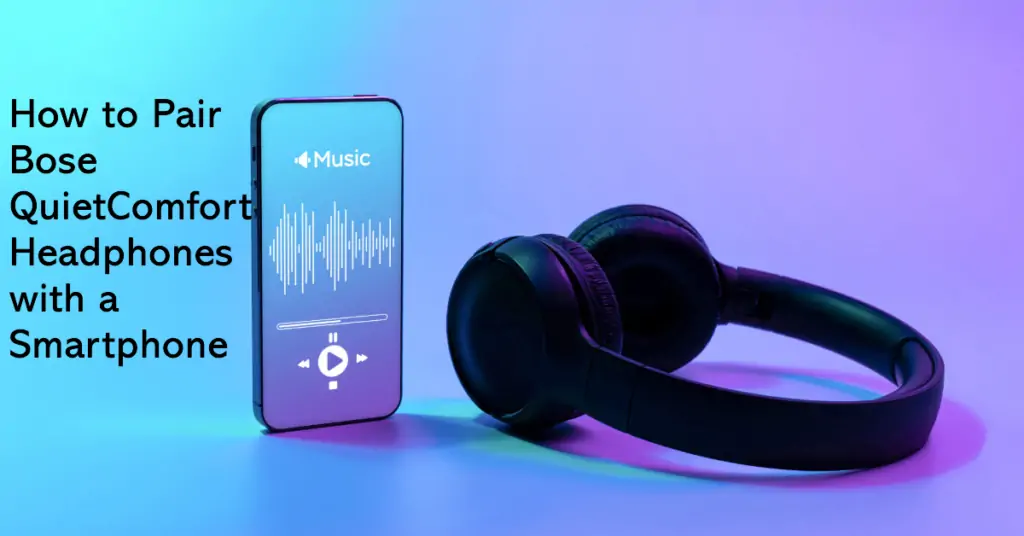
- Open the Settings app: On your smartphone, locate and open the Settings app.
- Enable Bluetooth: Find the Bluetooth option in the settings and ensure it’s turned on. If not, toggle the switch to turn it ON.
- Select Bose QuietComfort headphones: In the list of available devices, you should see your Bose QuietComfort headphones. Touch on them to initiate the pairing process.
- Confirm the pairing: A pop-up might appear asking for confirmation to pair with the headphones. Tap on Pair to confirm the connection.
- Check the connection: Confirm the pairing first, and then see if your Bose QuietComfort headphones are connected. If everything’s working right, you’ll spot ‘Connected’ next to their name in the Bluetooth list.
By following these steps, you can easily pair your Bose QuietComfort headphones with your smartphone
Bose QuietComfort Headphones Troubleshooting Common Pairing Issues
- Device Doesn’t Recognize Headphones: If your device doesn’t recognize the Bose QuietComfort headphones, try turning off the Bluetooth on your device and then turning it back on.
- Headphones Don’t Enter Pairing Mode: If the headphones don’t enter pairing mode, ensure they are fully charged. If they are, try resetting them.
- Failed Pairing Process: If the pairing process fails, turn off both your device and the headphones, then restart them and try again.
- Intermittent Connection: If the connection is intermittent, make sure there are no physical obstructions between your device and the headphones.
- Poor Sound Quality: If the sound quality is poor, check if the headphones are properly fitted. Also, ensure the volume on both the device and the headphones is set to an appropriate level.
- Unable to Connect to Multiple Devices: If you’re unable to connect the headphones to multiple devices, check if the headphones and your devices support multipoint connection.
- Headphones Keep Disconnecting: If the headphones keep disconnecting, your device might be out of range. Try moving closer to the device.
- Delayed Audio: If the audio is delayed, try pausing the audio for a few seconds and then resuming.
- Headphones Not Responding: If the headphones are not responding, they might need a reset. Refer to the user manual for instructions on how to reset your specific model of Bose QuietComfort headphones.
- Still, Having Issues?: If you’re still having issues after trying these solutions, it might be time to contact Bose customer support for further assistance.
Tips for Optimizing Your Listening Experience
To ensure a stable Bluetooth connection, keep your device within range of your Bose QuietComfort headphones.
The optimal range for most Bluetooth devices is up to 30 feet. Also, consider using the Bose Connect app, which provides additional features like seamless switching between paired devices, personalized settings, and access to future updates.
Lastly, take care of your headphones by storing them in a cool, dry place when not in use. These tips should help you optimize your listening experience and enjoy the superior sound quality of your Bose QuietComfort headphones.
Related Post
- How to Pair Ncredible Headphones
- How To Pair Beats Fit Pro
- How to Pair Headphones With Garmin Fenix 7
- How to Pair Bose Soundsport Free to PC?
- How to pair beats solo 3 with Samsung tv
Conclusion
Pairing your Bose QuietComfort headphones with your devices enhances your audio experience, allowing you to enjoy music, podcasts, and movies with superior sound quality. Whether you’re pairing with an iPhone, MacBook, computer, laptop, or smartphone, the process is straightforward and user-friendly.
Remember, troubleshooting is part of the journey, and understanding how to address common pairing issues can save you time and frustration.
So, don’t wait. Pair your Bose QuietComfort headphones today and step into a world of exceptional audio experience.
FAQs
There could be several reasons why your headphones aren’t connecting. Make sure your headphones are charged, your device’s Bluetooth is turned on, and the headphones are in pairing mode. If you’re still having trouble, try resetting your headphones and starting the pairing process again.
Yes, Bose QuietComfort headphones can remember up to eight paired devices and can be actively connected to two devices at a time. You can manage connected devices using the Bose Connect app.
The reset process can vary depending on the model of your headphones. Generally, you can reset your headphones by turning them off, waiting for a few seconds, and then turning them back on. For specific instructions, refer to the user manual that came with your headphones.
The Bluetooth range of Bose QuietComfort headphones is typically up to 30 feet (9 meters) without any obstructions. However, the range can vary depending on the environment and the device you’re connecting to.