From sound quality issues to connection drops to Audio skips or cutouts, there are a variety of problems you can face if your Sony WH-1000XM5 Headphones aren’t up to date.
Generally, Updating the firmware of an XM5 is quite straightforward. Especially when the information is laid out in a step-by-step procedure.
In this article, we will walk you through the steps to get your XM5 firmware up-to-date with the latest version. So let’s get started!
Preparing to Update the Sony WH-1000XM5:
Before initiating the Firmware update, certain necessary steps must be considered to ensure success.
- Make sure the headphone and Android/iOS devices have been charged fully.
- Be sure to unplug your headphones from the charger during downloading the updates, transferring data, or updating.
- Moreover, it is crucial to leave the headphones ON during any update process.
- Ensure you have a steady internet connection before beginning any updates.
- Make sure to disconnect Bluetooth devices(like wearables) from Android or iOS devices before beginning the update.
- For any iOS smartphone, you must have to turn off Google Assistant, before updating Sony WH-1000XM5.
If you ensure that all the necessary steps were followed, your device will be prepared for the update.
Check the firmware version
Before you start the update, it’s essential that you take a look to see which version of firmware your headphones are currently running. This step can help save time and frustration of updating.
To check the current version of Sony WH-1000XM5 firmware follow the steps:
- Pair the XM5 and Open the Sony Headphones Connect App on your Android/iOS device.
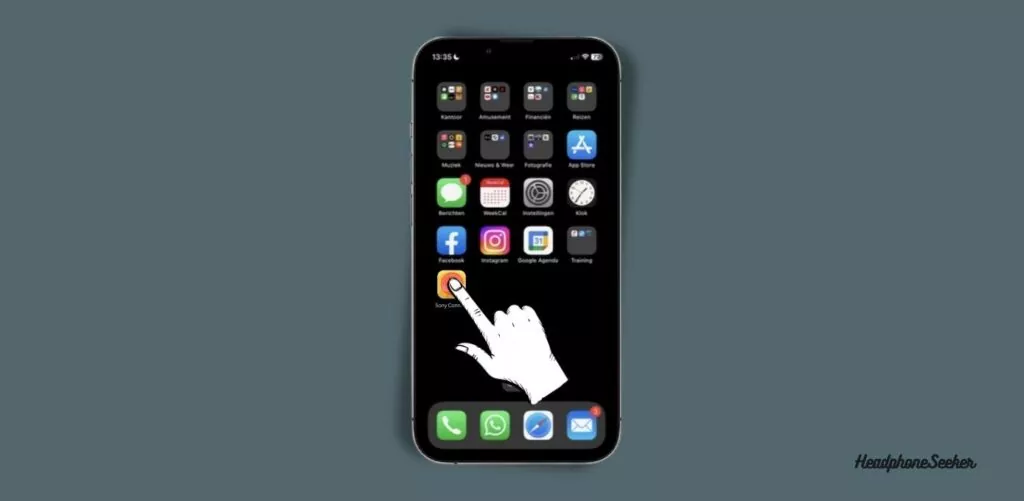
- Now on the upper right corner of the app tap the Menu Button specifically three dots.
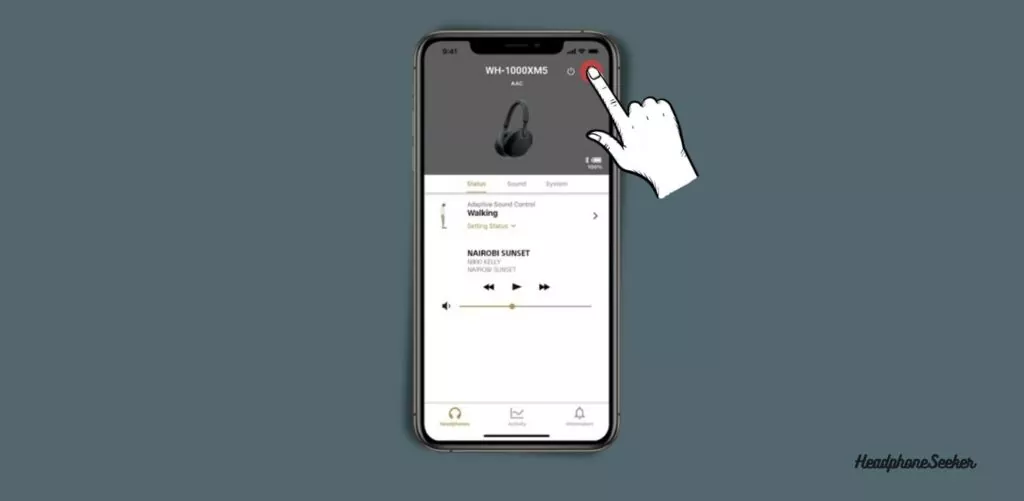
- A pop-up will appear on your smartphone screen which shows the current version of your XM5’s firmware.
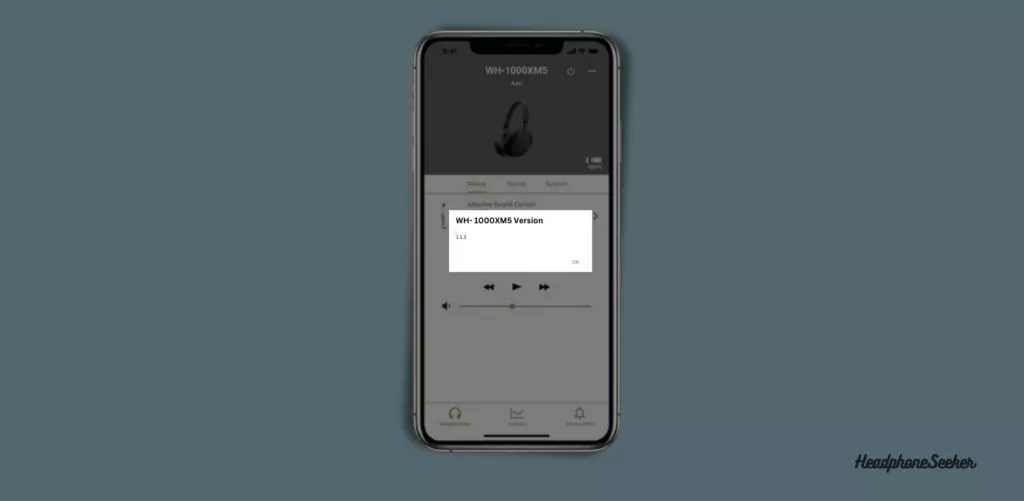
- Press OK to close the Pop-Up.
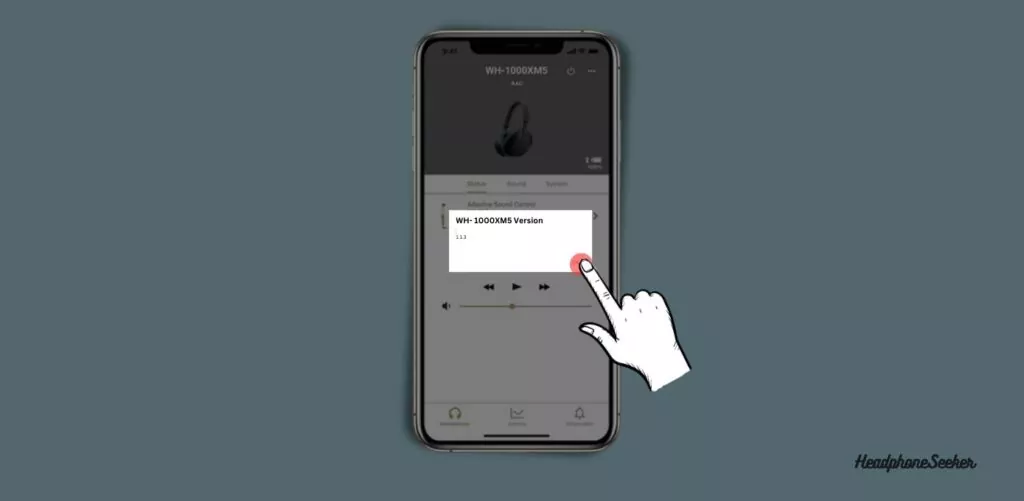
If the current version of the firmware is different than the updated firmware you may proceed to the update.
How to Install Update on Sony WH-1000XM5?
Let me clarify first, Once the firmware is updated it can’t be reverted to the previous version and the process will take around 40 minutes so you must have to be patient.
Follow the below steps to install the latest version of firmware on Sony WH-1000XM5:
- Open the Sony | Headphones Connect application and pair the XM5 with your Smart device.
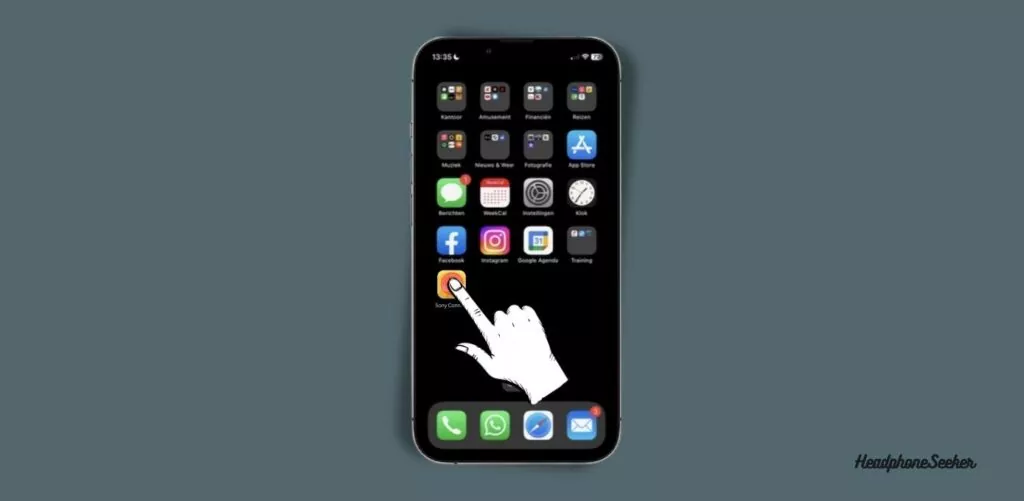
- Now if the update is available, you can see the Headphone update available message on the bottom of the screen.
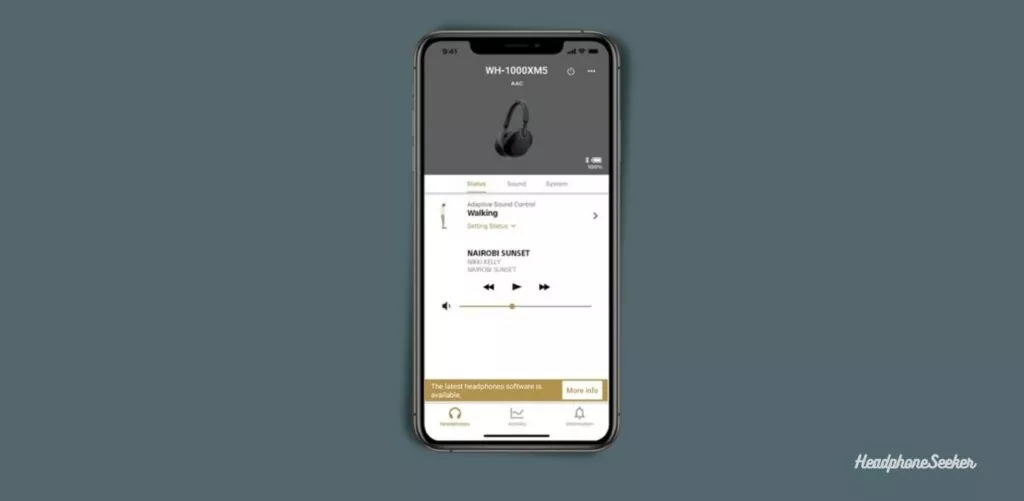
- Tap on the More Info button in front of the message.
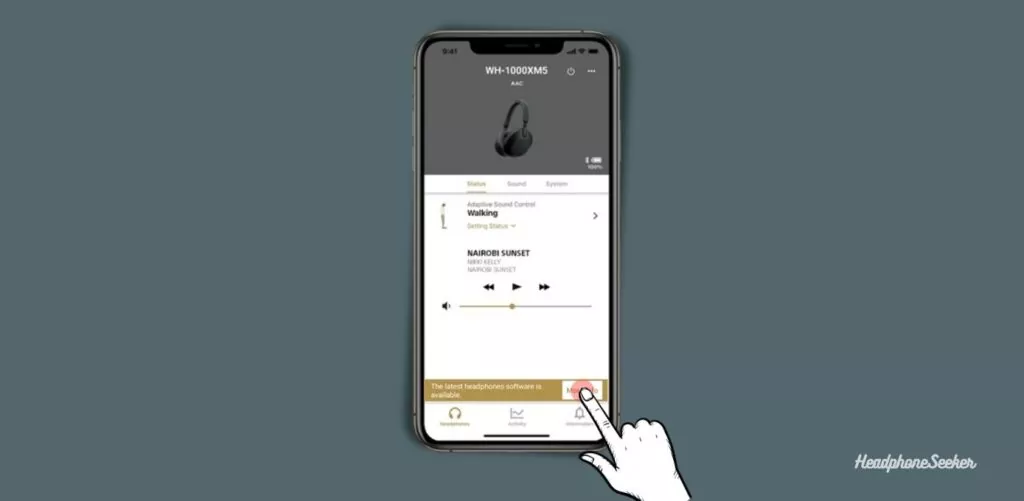
- Check the firmware Version and then press the OK button to start the download process.
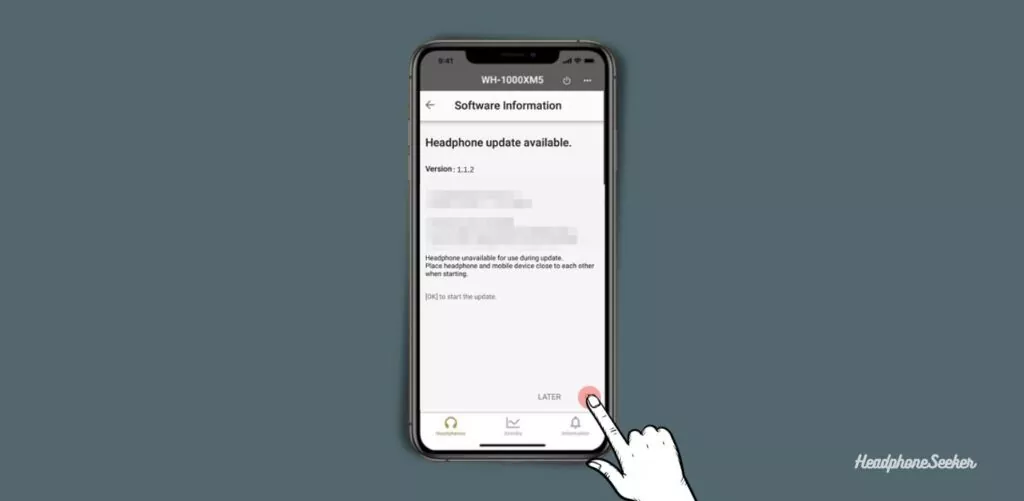
- After clicking the OK button, the transfer process for the latest headphones software will start, and a progress bar will be displayed at the bottom screen.
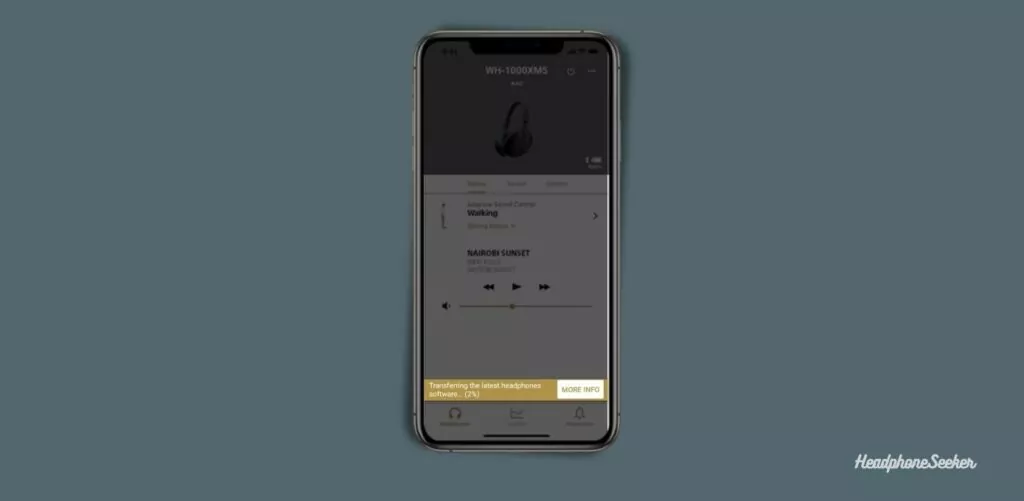
- After the transfer process gets complete, it will move to the next screen. Tap on Start to start the download of a software update.
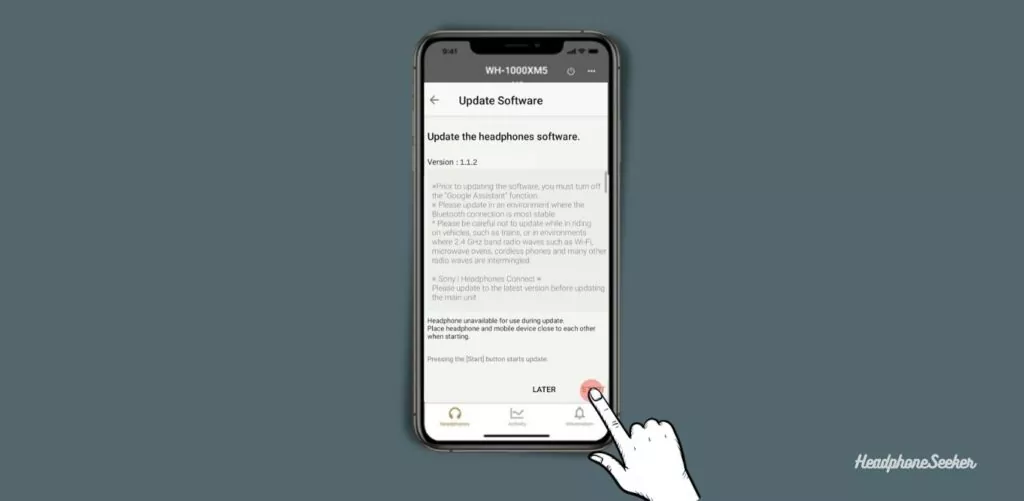
- It will take some time to complete the download, so be patient.
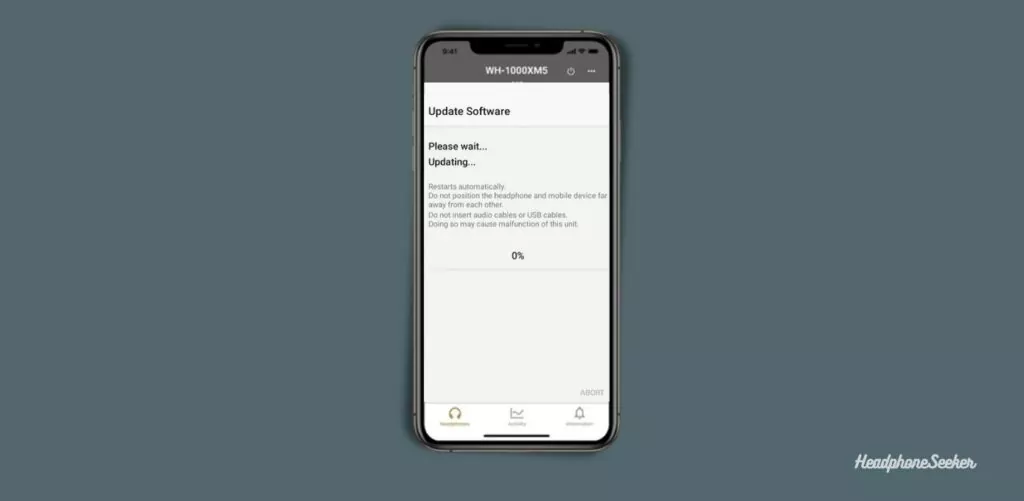
- Once the download is complete, You will see a pop-up that shows the message “Software Update Complete“.
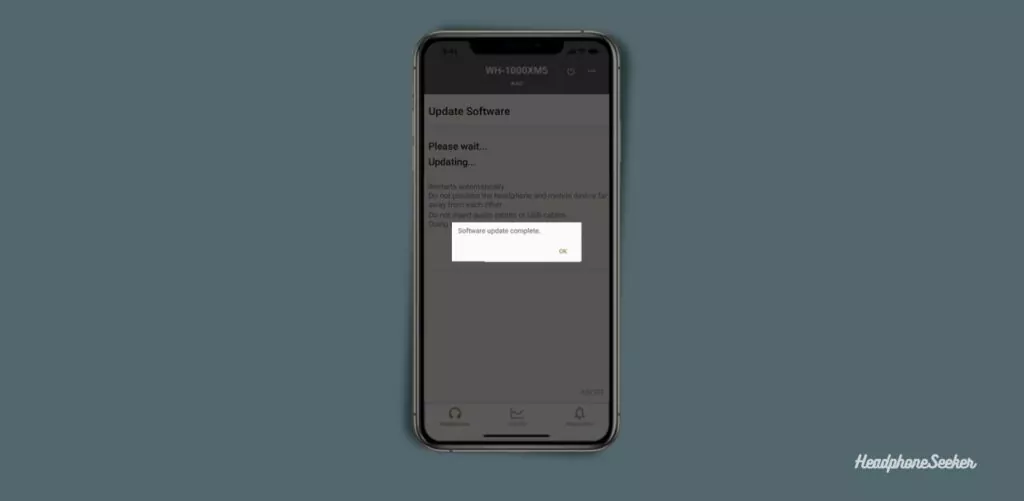
- Tap on OK and you are good to go with the latest version of the firmware.
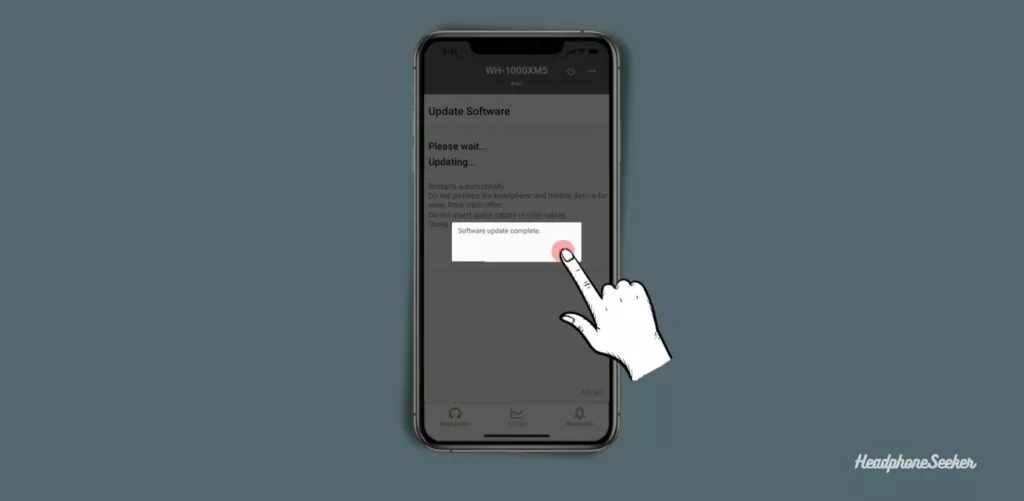
Your Sony WH-1000XM5 will now be running on the latest version of its firmware. If you get an error during the installation process, Restarted the headphone and try the update again and it should work just fine.
Conclusion:
A software update covers many aspects of the device such as performance, security, and stability. Whether your XM5 not charging, has Audio skips, or has sound issues, with the updated version of firmware can fix all these problems.
So it’s always highly recommended to install the latest firmware version on your Sony WH-1000XM5 headset.
Frequently Ask Questions:
How to Update Sony WH 1000XM4?
like the successor, the XM5, the XM4 also requires the same update process. So you can also follow the above steps to update the Sony WH-1000XM4.
How Long Does It Take To Update The Firmware?
The minimum time required for the firmware update is around 40 minutes but this time period also depends on the stability of your internet connection and the device that you are using.
Can I Revert To The Previous Version Of Firmware?
Sony has made it clear: once the firmware update is complete, reversing the process isn’t viable. Therefore, it’s essential that you exercise extreme caution and double-check everything before initiating any updates.
When to Reset Sony WH-1000XM5?
You should reset the Sony WH-1000XM5 when you encounter persistent issues such as software glitches, connectivity problems, or performance issues with audio, battery life, the headphone not turning ON/OFF, or when ANC won’t Turn OFF on XM5. Resetting erases customized settings, so try other troubleshooting methods first and then use it as a last resort.

