It only takes a brief moment to power up your Sony WH-1000XM5 – just press and hold the Power button for about two seconds until you see the status light turn blue. Simple as that!
But sometimes, Your Sony WH-1000XM5 headphones won’t turn ON due to a dead battery, a faulty power button on the left side, a Firmware update issue, or a broken charging port.
Don’t worry, though – there are several troubleshooting steps you can take to try and get your Sony WH-1000XM5 headphones working again.
Ready to diagnose and fix the Sony WH-1000XM5? Let’s go!
Possible Fixes if Sony WH 1000XM5 Not Turning On:
Before moving on let me clarify here, troubleshooting steps may vary depending on the specific issue and circumstances of the user. It’s essential to try all the suggested steps to identify the problem and resolve it.
Inspect Power Button:

The first thing that comes to your mind is to check the power button of the Sony WH 1000XM5. Make sure that it’s not stuck and functioning properly.
Excessive use, dirt, lint, or debris inside the button area can cause the power button on the XM5 to get stuck. It can also affect by water damage, excessive shock, disconnected from its internal mechanism, or damage in some other way.
If you notice that the Power button is stuck in a specific position, pressing and holding it multiple times may help restore its original functionality.
If your Sony WH 1000XM5 power button not working, then, you will have no choice but to replace the Power button entirely.
Check the Battery:

The next logical step should be to inspect the battery of your XM5. If the Power Button is working correctly and yet your headset won’t turn ON, then it could be due to a dead battery.
The usage of Lithium polymer batteries in headphones is no doubt much more vulnerable to extreme temperatures such as heat or sauna.
As Exposure to high temperatures can cause the XM5’s battery to die.
If this is the case, then the only option left is to replace the battery completely to make the headphones work again.
Properly Charge Your Sony WH 1000XM5:

The next step should be to ensure that your Sony WH 1000XM5 is properly charging. If it isn’t charging properly, then how can you expect it to turn on?
To ensure successful charging for your XM5, make sure to fully insert both ends of the charging cable into both the power adapter and Sony WH 1000XM5.
Also, you can check the headphones are charging Properly by keeping an eye on the status light; when you plug in the charger, it should glow orange to indicate that they’re receiving power.
If the battery of the headphones completely drains over time then you have to put your XM5 in for about 40 minutes to charge it, by using the original cable, before turning it on.
Another thing that may be causing your Sony WH 1000XM5 to not charge properly is the charging port. Excessive use or other factors can damage the charging port. If that is the case too, you will need to replace it.
Check the Firmware Version of XM5:
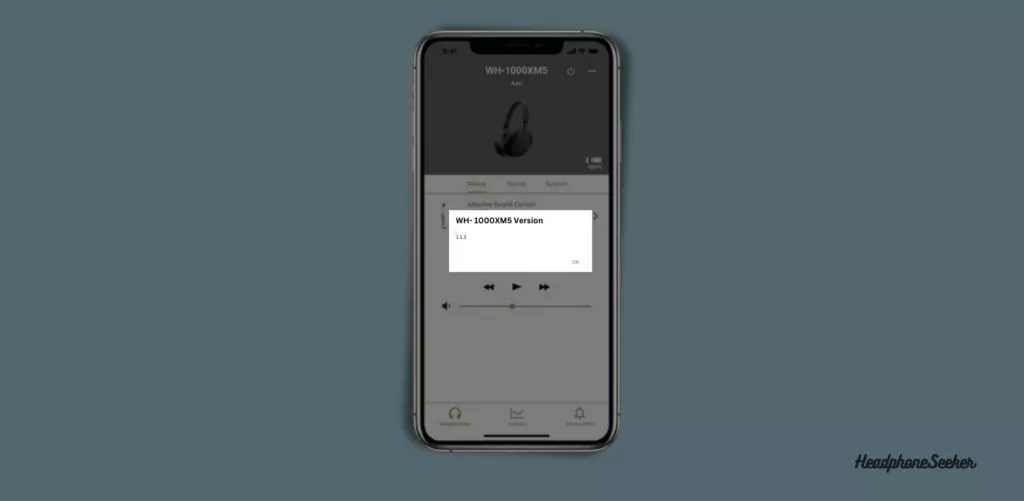
Outdated firmware can often result in device malfunctions, including failure to turn on. It’s critical to keep your firmware up to date to prevent such issues. However, if the firmware update process is interrupted, it can also cause the device to malfunction.
To resolve this issue, you have to restart your XM5 and reinstall the firmware update again. But this time you have to follow the procedure properly to avoid further complications.
Not just Sony, but other top-tier audio brands such as Bose, Beats, and Sennheiser also emphasize the importance of updating your device timely so that it runs at optimum capacity.
Note: If you’re unsure how to update the firmware of your WH 1000XM5, please refer to this article.
Reset Your Headphones:

Lastly, if nothing works, you need to reset your Sony WH-1000XM5. As a reset will return the XM5 to its default settings and which can help in resolving any software-related issues.
However, the headphones offer two types of reset options – Soft Reset and Hard Reset.
With a soft reset, you won’t delete any of your data, or customize settings or apps. However, with a hard reset, you will erase all the data stored in your Sony WH-1000XM5.
Thus, make sure to back up any important files or settings prior to hard resetting your headphones.
Conclusion:
If you are facing issues with your Sony WH-1000XM5 not turning on, it can be due to several factors, such as a dead battery, power button malfunction, firmware update issues, or hardware problems.
To troubleshoot and fix the problem, try all the steps outlined in this article and keep trying until you identify the root cause and resolve the issue.
I would suggest contacting Sony support if you cannot resolve the problem on your own.
FAQS Related to Sony WH-1000XM5 Won’t turn ON:
How to turn on Sony WH 1000XM5?
To turn on your Sony WH 1000XM5, ensure that it has sufficient battery charge first. Now follow these steps:
- Press and hold the Power button for a few seconds. The Power button is located on the left earcup
- Release the Button when the LED indicator on the earcup will flashes blue.
- That’s it Headphone is turned ON.
If you have trouble turning on Sony WH-1000XM5, refer to the troubleshooting steps outlined in this article.
Why Sony WH 1000XM4 Not Turning on?
Just Like XM5, The Sony WH-1000XM4 may not turn on due to a dead battery, power button malfunction, firmware issues, or hardware damage. To fix the issue, follow the troubleshooting steps outlined in this article
How do I know if my Sony WH-1000XM5 is charging?
To know if your Sony WH-1000XM5 headphones are charging, you can check the LED indicator light on the left earcup. When you connect the headphones to a power source using the supplied USB-C cable, the LED will turn on and display a solid red light to indicate that the battery is charging.
Why Won’t my Sony Headphones Turn ON?
If you have the following Sony Headphones then you can proceed with the above-mentioned fixes if your Sony Headphones do not Turn ON.
- Sony WF-1000X
- Sony WF-1000XM3
- Sony WF-1000XM4
- Sony WF-SP800N
- Sony WI-1000X
- Sony WI-1000XM2
- Sony LinkBuds S
- Sony WH-1000XM2
- Sony WH-1000XM3
- Sony WH-1000XM4
- Sony WH-H910N
- Sony WH-XB900N
- Sony WH-XB910N

