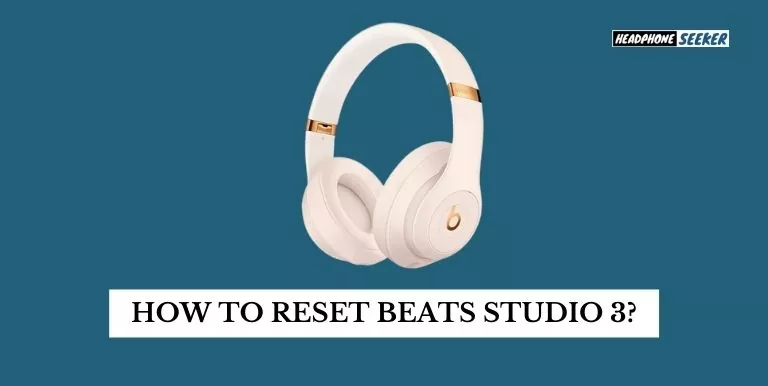Beats Studio 3 are high-quality, professional headphones that offer superb audio performance, noise cancellation, comfort, and seamless connectivity with other devices like PS5.
But Sometimes you may need to reset your Beats Studio 3 headphones, whether it’s because they’re not working properly, you simply want to start from scratch or you are going to sell them.
Personally, I’ve had to reset my Beats Studio 3 headphones a couple of times due to unreliable Bluetooth connection, audio dropouts, and sometimes when it is not turning on.
To hard reset Beats Studio 3 you have to press the Power button for almost 10s, Once you see the Red LED light you can release the power button. Now your Beats Studio 3 automatically reboots and you can start fresh.
How To Hard Reset Beats Studio 3:
If you are having issues with your Beats Studio 3 and need to reset it, here is how you can do it.
- First, make sure that your Beats Studio 3 is turned off.

- Next, you have to Press and Hold down the power button for at least 10 seconds.
- You can now release the Button once you notice the red light below the power button.

- Now you can see all the LEDs will start flashing white, and then the first LED will flash red. All this process will happen three times. Once the LEDs Stop blinking, your Beats Studio 3 is reset and ready to be used.
Why are my Beats Not Working?
If you’re having trouble with your Beats, don’t worry! There are a few things you can try to get them working again.
First, make sure that your Beats are charged. If they’re not, plug them in and let them charge for a few minutes. Once they’re charged, try turning them on again. If they still don’t turn on, try resetting them.
Secondly, contact Apple Support and schedule a Genius Bar appointment. The geniuses at the Apple Store will be able to help you troubleshoot your Beats and get them working again.
Related Post
- Sennheiser Sport True Wireless vs Beats Fit Pro
- Sennheiser Momentum 3 Bluetooth Problem
- How to Pair Beats Solo 3 to Apple TV?
Conclusion
Understanding How To Reset Beats Studio 3 is crucial for maintaining the optimal performance of your headphones. Resetting can help resolve minor glitches and connectivity issues.
It’s a simple process that involves holding down certain buttons until the LED indicator flashes, indicating a successful reset.
However, it’s important to remember that resetting your Beats Studio 3 will erase all paired devices, so you’ll need to reconnect your devices afterward.
Whether you’re troubleshooting an issue or just want to start fresh, knowing how to reset your Beats Studio 3 is a handy piece of knowledge for any user
FAQs: Related to Factory Reset Beats Studio 3
Yes, you can factory reset Beats Studio 3. To do so, press and hold the power button for 10 seconds. The headphone LEDs will flash white and then red, indicating that the reset is complete.
If you are having trouble resetting your beats, you can try to open up and disconnect the battery from the device and then reconnect it again. Now try to reset your beats again. If that doesn’t work, that means your beats Studio 3 are dead and you will have to buy a new pair.
If your Beats earphones or headphones are blinking white, it means that they are in pairing mode and are ready to be paired with another Bluetooth device.
There could be a few reasons why your Beats Solo 3 headphones are flashing red and white. It could be that the battery is low and needs to be charged, or there may be an issue with the connection between the headphones and another device.
If you see a blinking red light on your wireless Beats, it means that the battery is low and needs to be charged. To charge your Beats, connect them to a power source using the included USB cable. Once they’re fully charged, the light will turn off.