Possible Solution for Sennheiser Wireless Headphones Keep Cutting Out
Before Proceeding with the troubleshooting steps, These steps can be applied to various Sennheiser wireless headphones:
Solution 1: Check the Battery Level
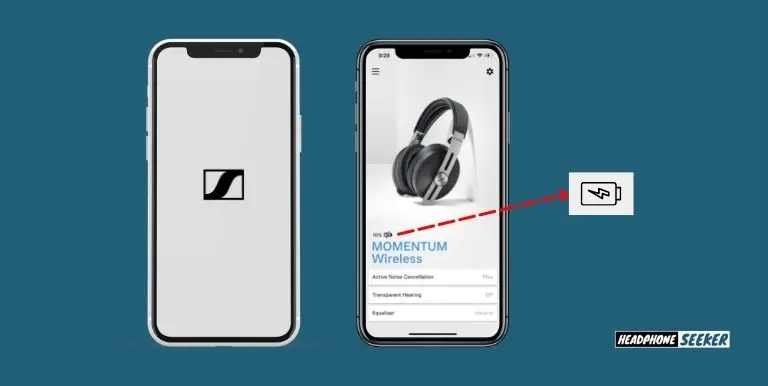
If your Sennheiser wireless headphones keep pausing and cutting out while you are listening to your music, then the first thing you should verify is headphones are running on a low battery level.
Because low battery level is one of the common causes of headphones cutting out, and the same applies to Sennheiser wireless headphones.
So you can check the battery status of your Sennheiser headphones by opening the Sennheiser Smart Control app. This app allows you to monitor the battery level and charging status of your headphones
If your headphones are running low on battery, it’s recommended to charge them for a while. Sennheiser recommends charging the headphones for a minimum of 8.5 hours, to ensure that the battery is fully charged.
Moreover, if your Sennheiser Wireless Headphones are fully charged but still cutting out the music then turn them ON/OFF for few times as that might help to resolve the issue.
Solution 2: Firmware Update
If you’re experiencing frequent cutting out of your Sennheiser wireless headphones, it’s worth checking if there is a firmware update available.
Sennheiser has released several firmware updates over time to address bugs and glitches, so it’s possible that your headphones may not have the latest firmware version installed. Updating your headphones’ firmware can often resolve such issues.
However, to update your Sennheiser wireless headphones, Sennheiser Momentum 4, using the app follow the instructions below:
- Turn On your Sennheiser wireless headphones by pressing the Power button.

- Pair your Sennheiser Wireless headphones with your smartphone.
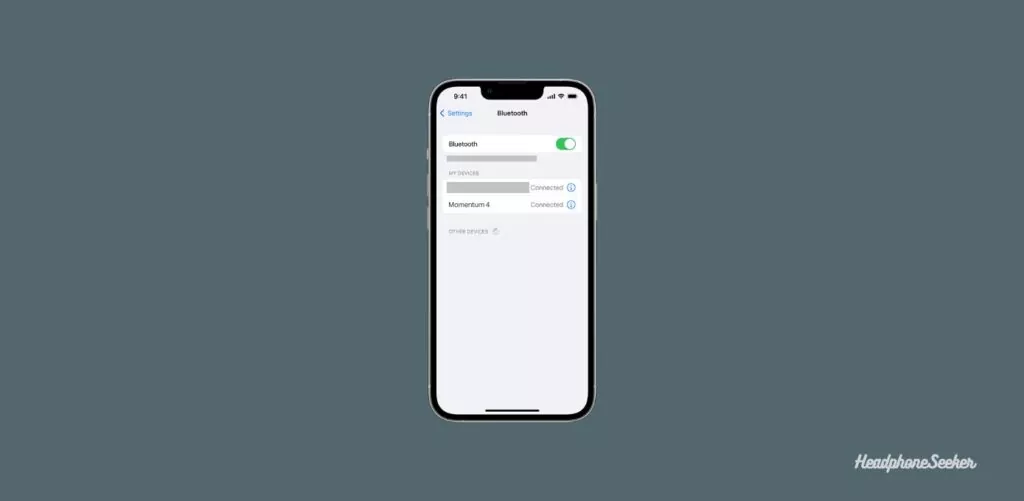
- Open the Sennheiser Smart Control app on your smartphone.

- Connect your headphones with the app by tapping the name in the My Devices section of the app.
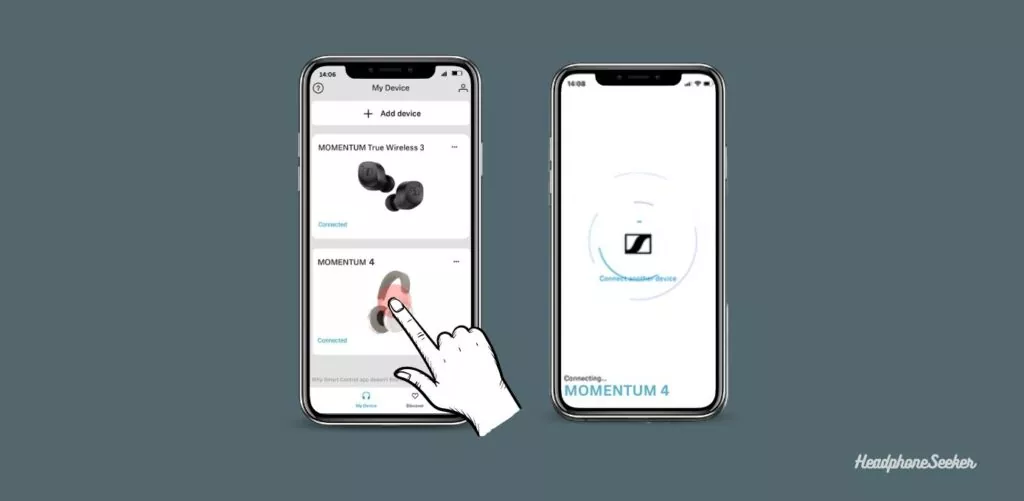
- This will direct you to the product settings within the Smart Control app, where you can find the “Update Firmware” section.
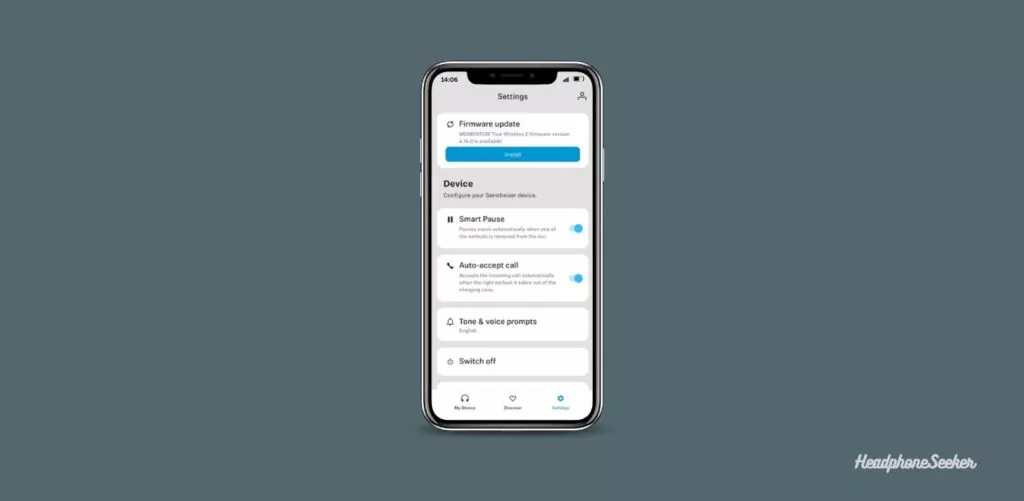
- If a firmware update is available, the “Install” button within the “Update Firmware” section will turn blue. Simply tap on it to start the update process.
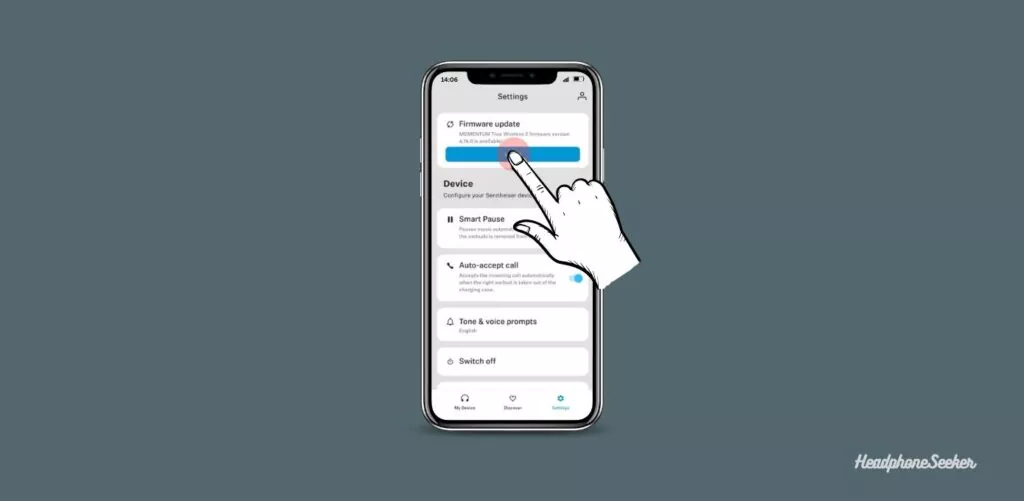
- On the next screen, you will see details about the major improvements and changes included in the firmware update. If you are satisfied with the information provided, tap the “Continue” button to proceed with the firmware update process.
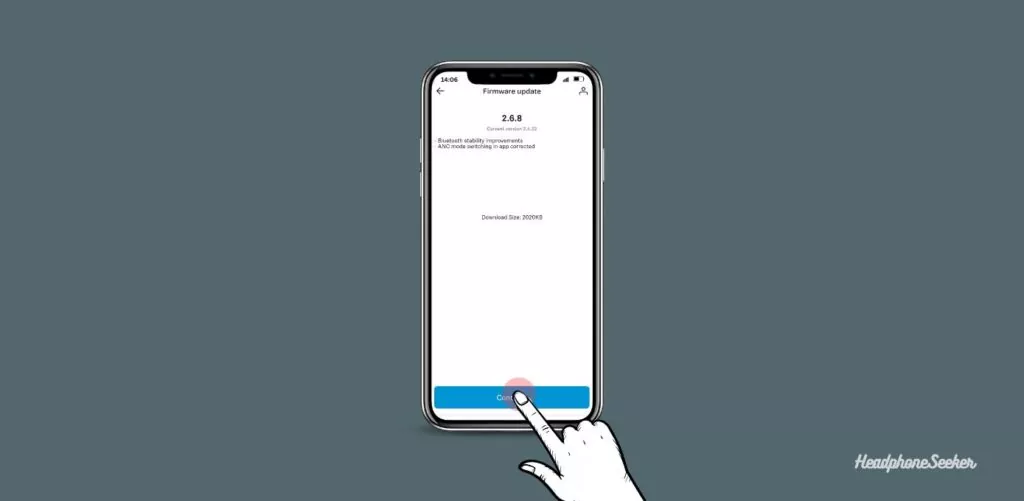
- The firmware update process may take some time to complete, so it’s important to keep your headphones turned on and connected to your device throughout the process.
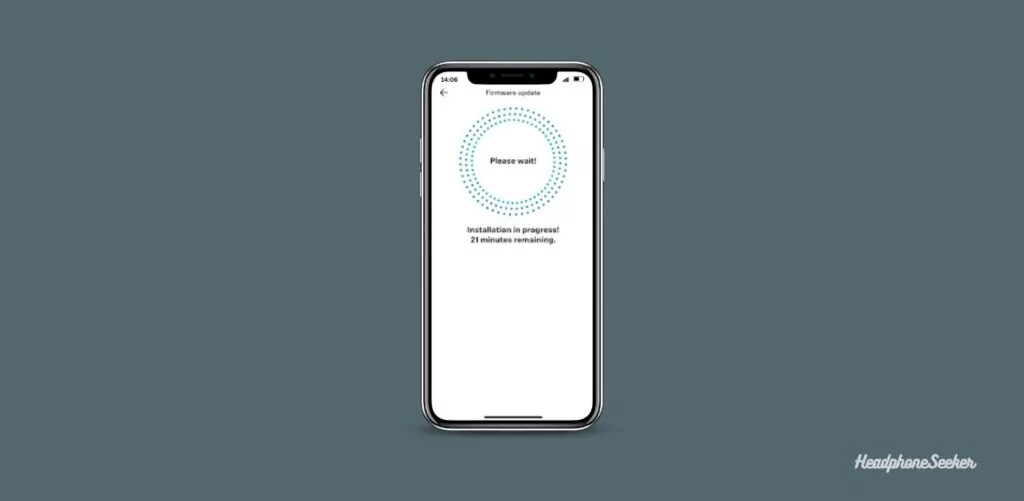
Note: Restart your headphones after firmware updates for proper functioning.
Solution 3: Reset the Headphone
If your Sennheiser wireless headphones continue to cut out even after addressing battery issues and updating to the latest firmware, performing a reset may be necessary. This will clear any saved data and may resolve any underlying glitches causing the issue.
In order to reset your Sennheiser wireless headphones, to their factory default settings, follow the below steps:
- Turn On your Sennheiser wireless headphones by pressing the power button.

- Now set them into the pairing by pressing and holding the power button for about 5 seconds or unless the indicator light starts flashing Blue and Red repeatedly.

- Now you have Simultaneously press the Multifunction and Power buttons for 4 or more seconds.

- When you see the indicator light flashes purple 3 times release the buttons.

Note: The above steps are specific to Sennheiser HD 4.50 BTNC (and HD 4.40) headphones. If you have a different Sennheiser model, the reset process may differ.
If successful, the reset process will restore your headphones to their original factory settings.
Solution 4: Hardware Fault
If you have tried all the software solutions and still your Sennheiser wireless headphones keep cutting out, then it is probably a hardware issue.
This could be caused by a number of things such as loose wires, bad connections, or even water damage.
The first thing you should do is check for any visible damage to your headphones. If you see any water damage or loose wires, then you will need to take your headphones to a professional to have them repaired.
However, if there is no visible damage, then the issue is probably with the connection between your headphones and a device. To resolve this issue, try disconnecting your headphones from the device and then reconnecting them.
If none of the solutions provided above work for you, it is recommended that you contact Sennheiser’s customer support for further assistance.
Solution 5: Environmental Interference
Environmental factors can significantly impact the performance of your Sennheiser wireless headphones. One of the most common issues users face is the headphones cutting out due to environmental interference. This can occur due to a variety of reasons.
Firstly, physical obstructions between your device and the headphones can cause signal disruption. These obstructions can include walls, furniture, or other electronic devices.
The Bluetooth technology used in wireless headphones operates on a 2.4 GHz frequency, which is shared by many other devices, including microwaves and WiFi routers.
If you’re experiencing your Sennheiser wireless headphones cutting out, try to minimize the number of obstructions between your device and the headphones.
This could mean moving closer to your device or removing any potential physical barriers.
Solution 6: Unpair and Re-pair
If your Sennheiser wireless headphones keep cutting out, another effective troubleshooting step is to unpair and then re-pair your headphones with your device.
Sometimes, the pairing information stored on your device or the headphones can become corrupted, which can lead to issues such as the sound cutting out.
To unpair your headphones, go to the Bluetooth settings on your device and find ‘Sennheiser Earbuds’ in the list of paired devices. Click on it and select ‘Unpair’ or ‘Forget this device’. Once you’ve done this, restart your device and your headphones.
After restarting, put your headphones back into pairing mode and go to the Bluetooth settings on your device. ‘Sennheiser Earbuds’ should appear in the list of available devices. Click on it to re-pair your headphones with your device.
Re-pairing your headphones can often resolve any temporary glitches or bugs that were causing the sound to cut out. However, if you’re still experiencing issues after re-pairing, it may be worth contacting Sennheiser support for further assistance.
Conclusion
Sennheiser Wireless Headphones are one of the best headphones available in the market.
However, like any other electronic device, they are also prone to various issues and bugs like headphones cutting out during a call or while playing music.
Fortunately, most of these problems solve by following the methods outlined in this article.
But, if none of the solutions work, then there is probably a hardware issue with your headphone and you will need to take them to a nearby Sennheiser service center.
FAQs
There are a few reasons why your wireless headphones might keep cutting out. One possibility is that the batteries in your headphones are running low and need to be replaced.
Another possibility is your headphone firmware needs to be updated. Additionally, it’s possible that the Bluetooth connection between your headphones and your device is not strong enough.
To reset Sennheiser headphones, connect them with a power adaptor and then press the Volume buttons as well as the power button at the same time. The Status LED on the headset will blink purple three times to indicate that the reset was successful.
Mainly reasons for that problem would number of Applications running in the background, other Bluetooth devices in the vicinity, and your Phone’s or Headphone’s battery level.
To fix any short-in Bluetooth headphones, you will first need to identify and n then replace any damaged wires or components. If you are unable to do so then you may need to purchase a new pair of headphones.
The best way to claim the warranty is to go onto the Sennheiser website and look for their “Contact Us” page. From there, you will be able to fill out a form or find a phone number to call in order to start the process.
To use the Sennheiser warranty, simply contact their customer service department and they will be able to assist you. If you have your proof of purchase, it will be helpful to have this on hand as well.

